Introduction
Video editing is an essential skill for any YouTube creator who wants to stand out in a crowded platform. While basic cuts and edits are great for beginners, advanced editing techniques can take your videos to the next level, increasing engagement, professionalism, and overall production value.
In this guide, we’ll dive into advanced editing techniques that can enhance your YouTube videos. We’ll cover transitions, effects, and color grading, along with pro tips to make your edits smoother and more engaging.
Advanced Editing Techniques for YouTube
Transitions, Effects, and Color Grading
1. Mastering Transitions for Seamless Storytelling
Transitions help guide your audience smoothly from one scene to the next. When used correctly, they can make your videos feel more dynamic and professional. Here are some advanced transition techniques:
a. Match Cuts
Match cuts connect two scenes by aligning motion, shape, or composition, making the transition feel natural. For example:
- A person jumping in one scene lands in a different location in the next scene.
- A door closing in one clip transitions to a new scene where another door is opening.
🔹 Tip: Use match cuts to maintain flow while keeping your audience immersed in your story.
b. Whip Pan Transitions
A whip pan transition involves quickly moving the camera in one direction to blur the image and then cutting to a new shot that starts with a similar motion. This technique creates a seamless and energetic transition.
🔹 Tip: Add motion blur in post-production to enhance the smoothness of the effect.
c. Masking Transitions
Masking allows you to create custom transitions by blending two shots together. For example, a person walking past the camera can be used as a natural mask to reveal the next scene.
🔹 Tip: Use software like Adobe Premiere Pro or DaVinci Resolve to create precise masks for seamless transitions.
d. Glitch Transitions
Glitch transitions add a digital distortion effect between clips, making it perfect for tech or gaming-related content.
🔹 Tip: Use overlays or plugins to achieve realistic glitch effects without overdoing them.
2. Enhancing Visuals with Advanced Effects
Visual effects can transform your video from simple to cinematic. Here are some advanced effects you can use:
a. Speed Ramping
Speed ramping involves gradually increasing or decreasing the speed of a clip to create dramatic effects.
- Slow down action moments for emphasis.
- Speed up mundane scenes to maintain engagement.
🔹 Tip: Use time remapping in Adobe Premiere Pro or Final Cut Pro to control the speed precisely.
b. Cinematic Motion Blur
Adding motion blur to fast-moving scenes creates a smoother and more natural look.
🔹 Tip: Use third-party motion blur plugins or adjust shutter speed settings in your editing software.
c. Green Screen (Chroma Keying)
Using a green screen allows you to replace backgrounds and create unique visual effects.
🔹 Tip: Ensure proper lighting to minimize shadows and improve keying accuracy in post-production.
d. Lens Flare & Light Leaks
Adding lens flares and light leaks can make your videos feel more cinematic, especially for storytelling or travel vlogs.
🔹 Tip: Overlay pre-made assets and adjust blending modes for a natural look.
e. Motion Graphics and Lower Thirds
Motion graphics can enhance your videos by adding engaging text, lower thirds, and animations.
🔹 Tip: Use Adobe After Effects or Motion Graphics templates in Premiere Pro to create professional animations.
3. Color Grading for a Professional Look
Color grading is essential for setting the tone and mood of your video. It helps differentiate amateur content from professional productions.
a. Understanding Color Correction vs. Color Grading
- Color Correction: Adjusting exposure, contrast, and white balance to ensure all clips look natural and consistent.
- Color Grading: Enhancing the visual style using color tones and creative looks.
b. Using LUTs (Look-Up Tables)
LUTs apply a predefined color style to your footage, making grading faster and more efficient.
🔹 Tip: Use filmic LUTs for a cinematic look or custom LUTs to maintain brand consistency.
c. Adjusting Highlights, Midtones, and Shadows
Fine-tune the highlights, midtones, and shadows to add depth and drama to your scenes.
🔹 Tip: Use tools like Curves and Color Wheels in DaVinci Resolve or Adobe Premiere Pro for precise control.
d. Selective Color Grading
This technique allows you to enhance specific colors while desaturating others to create a stylized look.
🔹 Tip: Use HSL secondary color grading to isolate and adjust specific colors within your scene.
e. Matching Skin Tones
Consistent skin tones are crucial for professional-looking videos.
🔹 Tip: Use the Vectorscope tool in your editing software to ensure accurate skin tones across all shots.
4. Pro Editing Workflow and Tools
a. Choosing the Right Software
Advanced editing requires powerful software. Some of the best options include:
- Adobe Premiere Pro (Best for professionals)
- Final Cut Pro (Optimized for Mac users)
- DaVinci Resolve (Best for color grading)
b. Organizing Your Workflow
A well-structured workflow saves time and prevents headaches.
- Use Proxies: Work with lower-resolution versions of your clips for faster editing.
- Label and Organize Footage: Use bins and color labels to keep files easily accessible.
- Save Frequently & Use Auto-Save: Prevent losing progress due to crashes.
c. Using Plugins and Presets
Enhance your workflow with third-party plugins for transitions, effects, and color grading.
Some popular plugin sources:
- Red Giant Universe (Transitions & Effects)
- FilmConvert (Color Grading)
- Motion VFX (Motion Graphics)
d. Audio Editing & Sound Design
Good audio is just as important as visuals.
- Use Noise Reduction to clean up background noise.
- Add Sound Effects to enhance action.
- Use Music Strategically to set the mood and guide the audience’s emotions.
🔹 Tip: Normalize audio levels to ensure dialogue and background music are well-balanced.
Conclusion
Mastering advanced editing techniques can elevate your YouTube videos, making them more engaging, cinematic, and professional. Whether it’s using seamless transitions, eye-catching effects, or expert-level color grading, these techniques will help you craft high-quality content that stands out on the platform.
Start experimenting with these techniques, and with time, you’ll develop a unique editing style that enhances your storytelling and keeps your audience engaged.
Happy editing!
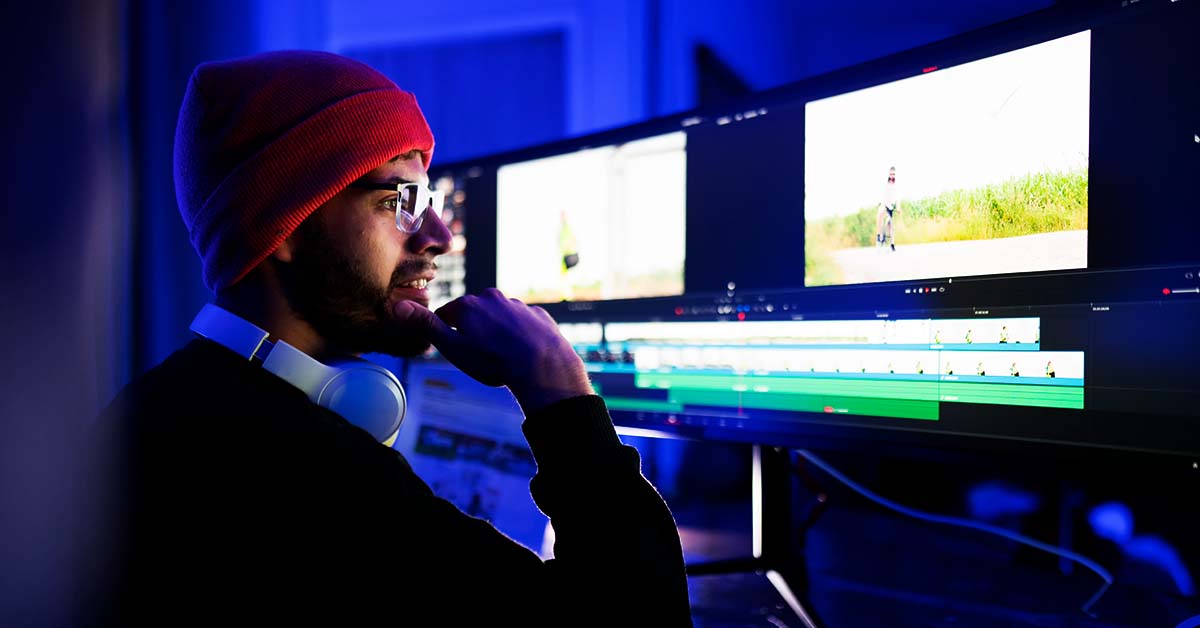
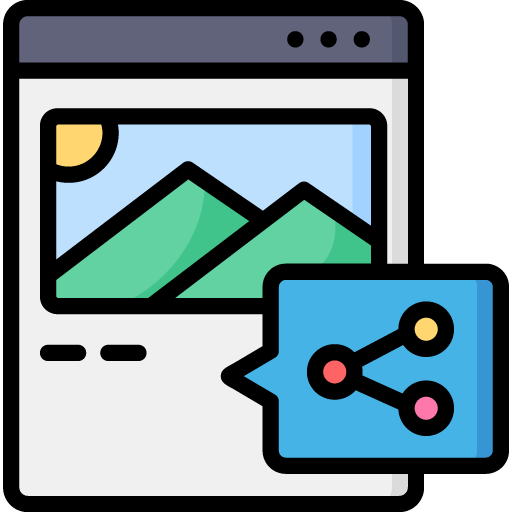
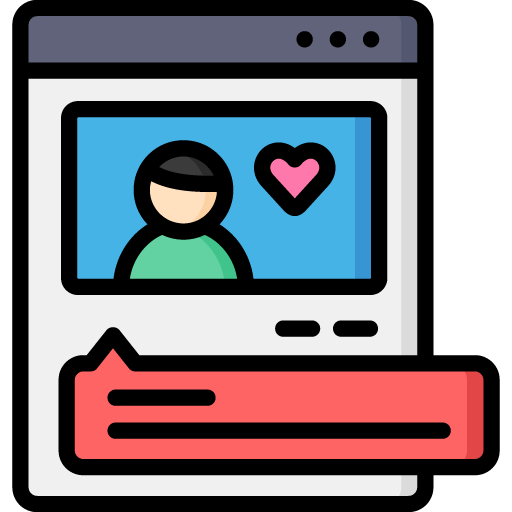
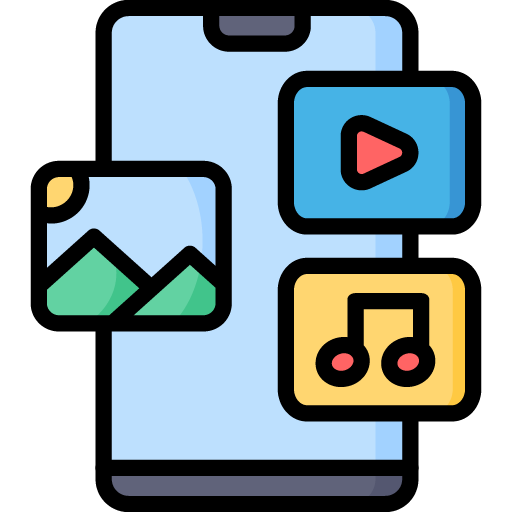
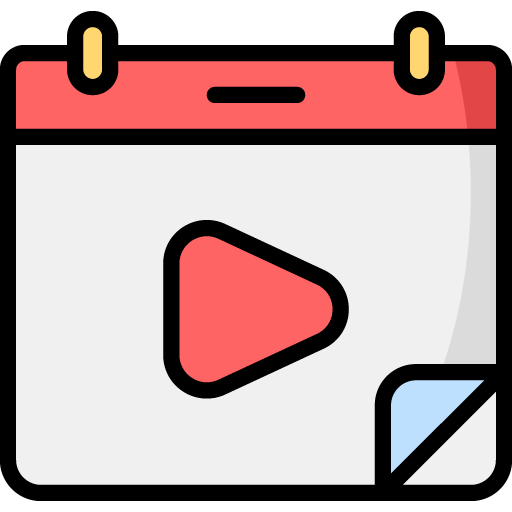
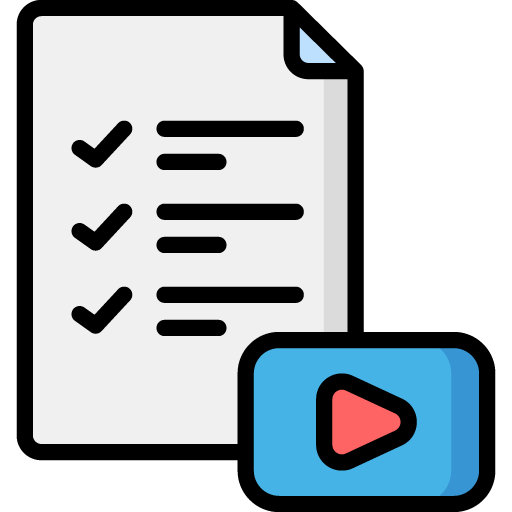

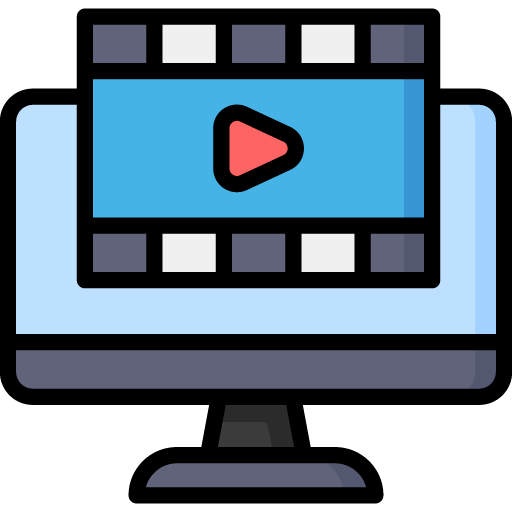 Edit Your Footage
Edit Your Footage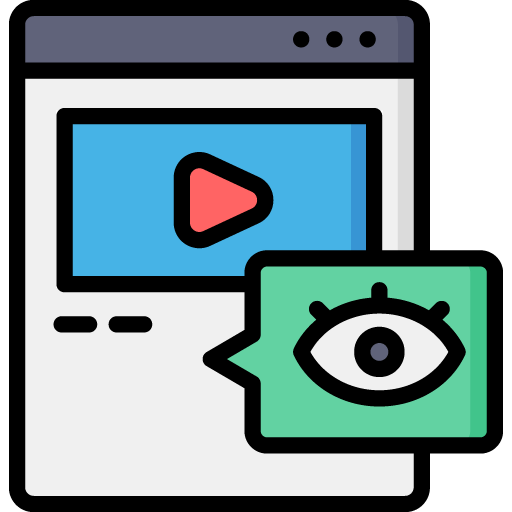
Leave a Reply