Introduction
Video editing is one of the most critical steps in producing high-quality YouTube content. Whether you’re a beginner or a seasoned content creator, having the right editing software and knowing essential editing techniques can transform raw footage into engaging, professional-looking videos. In this guide, we’ll explore some of the best video editing software available and discuss fundamental editing techniques to help you enhance your YouTube videos.
Editing YouTube Videos with Software
Overview of Popular Video Editing Software Options and Basic Editing Techniques for YouTube
Choosing the Right Video Editing Software
There are numerous video editing software options available, ranging from free beginner-friendly tools to advanced professional suites. Here’s an overview of some of the most popular choices:
Beginner-Friendly Video Editing Software
1. iMovie (Mac Only)
- Pros: Free for Mac users, easy-to-use interface, drag-and-drop functionality.
- Cons: Limited features compared to professional editors, only available for macOS.
- Best for: Basic editing, vloggers, beginners.
2. Windows Video Editor (Windows Only)
- Pros: Built into Windows, great for quick edits, user-friendly.
- Cons: Minimal features, lacks advanced tools.
- Best for: Simple cuts, slideshows, personal videos.
3. Clipchamp (Web-Based)
- Pros: Free with essential editing features, cloud-based, easy to use.
- Cons: Some advanced features require a subscription.
- Best for: Quick online edits, social media content.
Intermediate-Level Video Editing Software
4. Filmora (Windows & Mac)
- Pros: Intuitive interface, good selection of effects and transitions, affordable.
- Cons: Lacks some high-end professional features.
- Best for: Content creators wanting more flexibility without a steep learning curve.
5. DaVinci Resolve (Windows, Mac, Linux)
- Pros: Powerful color correction, free version available, excellent audio post-production.
- Cons: Steeper learning curve, requires a powerful computer.
- Best for: Filmmakers, YouTubers seeking high-end color grading and audio features.
Advanced Professional Editing Software
6. Adobe Premiere Pro (Windows & Mac)
- Pros: Industry-standard, robust tools, integrates well with other Adobe software.
- Cons: Expensive subscription model, requires a learning curve.
- Best for: Professional YouTubers, businesses, advanced editors.
7. Final Cut Pro (Mac Only)
- Pros: Fast performance, optimized for Mac, great for editing high-resolution videos.
- Cons: One-time high cost ($299), exclusive to macOS.
- Best for: Apple users seeking a professional-grade editing experience.
8. Sony Vegas Pro (Windows Only)
- Pros: User-friendly interface, powerful editing tools, great effects.
- Cons: Pricey compared to some alternatives.
- Best for: Semi-professionals, filmmakers, content creators.
Basic Video Editing Techniques for YouTube
1. Organizing Your Footage
Before diving into editing, organize your raw footage. Create folders for different types of files like:
- Raw clips
- Background music
- Sound effects
- Graphics and overlays
- B-Roll footage
This step will make the editing process smoother and more efficient.
2. Cutting and Trimming Clips
- Remove unnecessary pauses or mistakes.
- Keep the pacing engaging by cutting out long-winded sections.
- Use jump cuts to maintain viewer interest.
3. Adding Transitions
- Smooth transitions (e.g., fade in/out) create a professional feel.
- Avoid overusing flashy transitions as they can be distracting.
- Use cut-on-action to keep the video dynamic.
4. Enhancing Audio Quality
- Use noise reduction tools to eliminate background noise.
- Adjust audio levels to balance dialogue, music, and sound effects.
- Utilize audio ducking to lower music when speech is present.
5. Color Correction & Grading
- Adjust brightness, contrast, and saturation for a polished look.
- Apply LUTs (Look-Up Tables) to achieve a cinematic effect.
- Ensure color consistency across all clips.
6. Using Text & Graphics
- Add captions or subtitles to improve accessibility.
- Use lower-thirds to introduce speakers or topics.
- Include animated titles to keep engagement high.
7. Implementing B-Roll & Overlays
- B-Roll footage enhances storytelling by providing visual context.
- Use overlays like call-to-action buttons or graphics for engagement.
- Motion graphics and animations add a modern touch.
8. Exporting in the Right Format
- Export in 1080p or 4K for high quality.
- Use MP4 (H.264 codec) for the best balance of quality and file size.
- Optimize settings for YouTube’s recommended specifications.
Tips for a Faster Editing Workflow
1. Learn Keyboard Shortcuts
- Master shortcuts to speed up editing.
- Examples:
- Cut Clip: Ctrl + K (Premiere Pro)
- Undo: Ctrl + Z
- Play/Pause: Spacebar
2. Use Templates and Presets
- Save time with pre-made effects, LUTs, and animations.
- Platforms like MotionArray and Envato offer downloadable templates.
3. Plan Your Edit Before Starting
- Create a rough storyboard or edit outline.
- Organize clips in the timeline before fine-tuning.
4. Work with Proxies for Faster Editing
- Edit using lower-resolution proxy files for smoother performance.
- Premiere Pro, Final Cut Pro, and DaVinci Resolve all support proxies.
5. Automate Repetitive Tasks
- Use tools like Auto-Reframe in Premiere Pro for social media resizing.
- Apply batch processing for color grading multiple clips at once.
Conclusion
Editing YouTube videos doesn’t have to be overwhelming. Choosing the right software depends on your skill level, budget, and video production needs. Once you’ve selected a tool, mastering the basics—cutting, transitions, audio enhancement, and color grading—can elevate your content. By implementing workflow efficiencies like keyboard shortcuts, templates, and proxies, you can streamline your process and produce high-quality videos consistently. With practice, patience, and creativity, your YouTube videos can stand out and captivate audiences like never before.

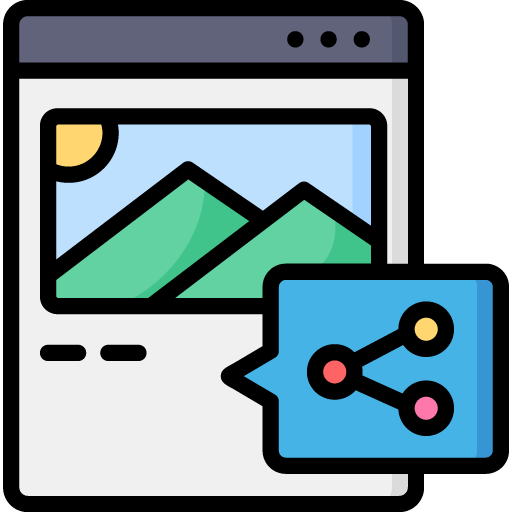
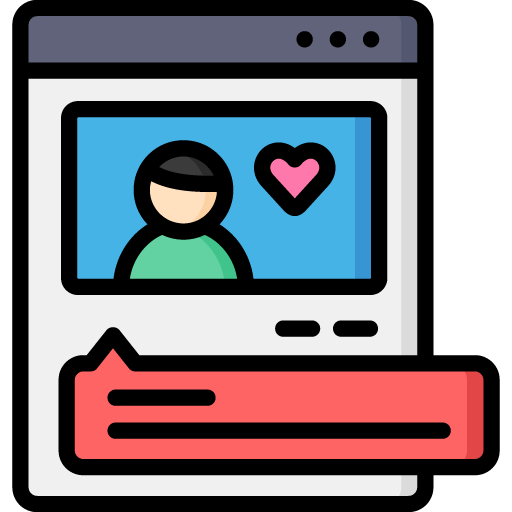
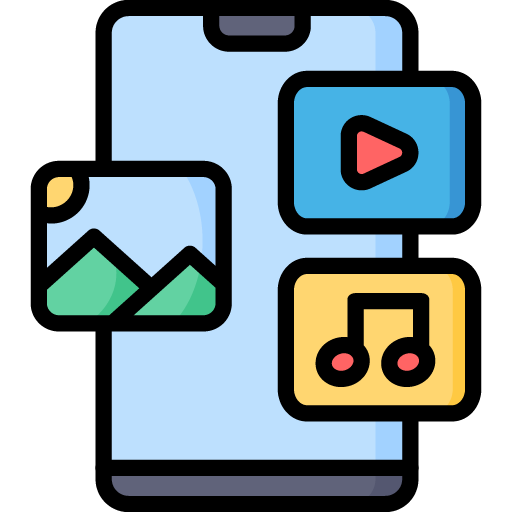
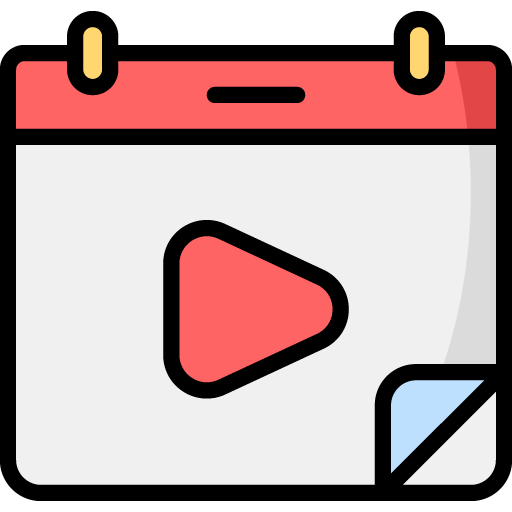
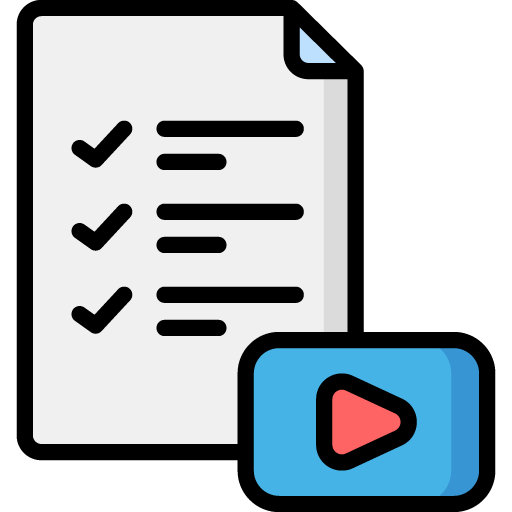

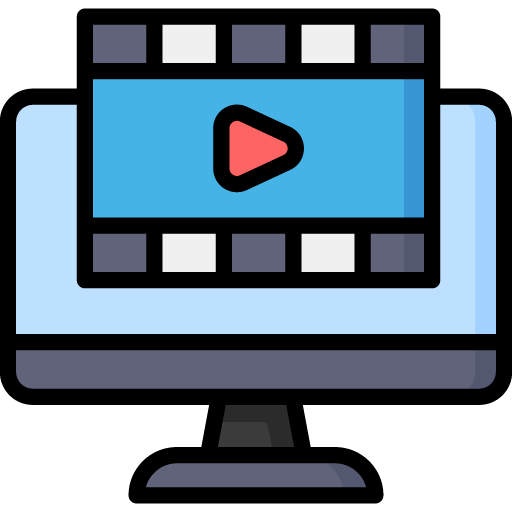 Edit Your Footage
Edit Your Footage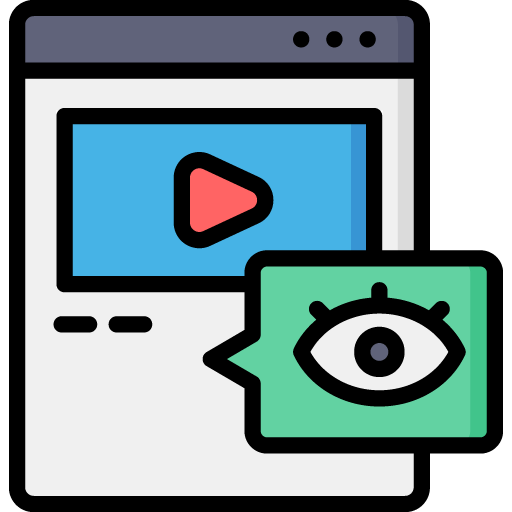
Leave a Reply