Introduction
Green screens have become an essential tool for content creators looking to enhance their YouTube videos. Whether you’re aiming for a professional studio effect, dynamic backgrounds, or creative special effects, a green screen can take your production quality to the next level. However, achieving great results requires proper setup, lighting, and editing techniques.
In this guide, we’ll walk you through everything you need to know about using a green screen for your YouTube videos. From selecting the right equipment to avoiding common mistakes, this article will ensure you can create visually stunning content that captivates your audience.
Using Green Screens in YouTube Videos
How to Set Up and Use Green Screens to Create Engaging Backgrounds and Special Effects
Why Use a Green Screen?
A green screen (or chroma key) allows you to replace the background of your video with any image or video footage. Here’s why it’s a game-changer for YouTube creators:
- Enhanced Production Value: Instantly create professional-looking videos without expensive sets.
- Creative Flexibility: Transport yourself to any location or use dynamic visual effects.
- Consistent Branding: Maintain a uniform background that aligns with your channel’s aesthetic.
- Privacy & Control: Keep your recording space private while still achieving a polished look.
Choosing the Right Green Screen Equipment
Before diving into setup and editing, you need the right tools. Here’s what you’ll need:
1. Green Screen Material
- Fabric Screens: Muslin and polyester are popular choices. Look for wrinkle-resistant materials.
- Pop-up Green Screens: Portable and easy to set up, ideal for small spaces.
- Painted Green Wall: If you have a dedicated studio, painting a wall chroma green ensures a permanent solution.
2. Lighting Setup
Proper lighting is crucial to eliminate shadows and ensure smooth chroma keying in post-production.
- Softbox Lights: Provide even illumination without harsh shadows.
- LED Panels: Adjustable brightness and color temperature give you more control.
- Ring Lights: Useful for lighting your face while keeping shadows minimal.
3. Camera & Recording Settings
Your camera settings affect the quality of your green screen effects.
- Use a Camera with High Resolution: 1080p or 4K resolution improves background replacement clarity.
- Higher Frame Rate (FPS): 30fps is standard, but 60fps can help when working with motion-heavy content.
- Use Manual Focus & Exposure: Prevents fluctuations that can cause inconsistencies.
Setting Up Your Green Screen
Once you have the equipment, follow these steps to set up your green screen correctly:
1. Position Your Green Screen Properly
- Ensure the screen covers the entire frame behind you.
- Keep it as flat and smooth as possible to avoid wrinkles.
- If using a collapsible green screen, ensure it’s stretched out fully.
2. Lighting Your Green Screen
- Place two softbox or LED lights on either side of the screen to evenly distribute light.
- Avoid hot spots (areas of overly bright illumination) and shadows.
- Use separate lighting for yourself to prevent blending into the green screen.
3. Optimizing Your Camera Setup
- Keep a 3-5 feet distance between yourself and the green screen to minimize shadows.
- Adjust white balance to match your lighting setup.
- Use a shallow depth of field to reduce imperfections in the screen.
Recording with a Green Screen
Once everything is set up, it’s time to record. Keep these tips in mind:
- Wear contrasting colors to avoid blending into the background.
- Avoid reflective surfaces (glasses, jewelry) that might pick up green spill.
- Perform test recordings to ensure proper keying in post-production.
Editing and Chroma Keying
The magic happens in post-production! Here’s how to remove the green background effectively:
1. Using Green Screen Software
Most video editing software includes chroma key functions. Some popular choices:
- Adobe Premiere Pro: Use the “Ultra Key” effect for best results.
- Final Cut Pro: The “Keyer” tool offers excellent control.
- DaVinci Resolve: Powerful free option with advanced color correction tools.
- OBS Studio: Great for live streaming with chroma key effects.
2. Keying Out the Green Screen
- Import your footage and apply the chroma key effect.
- Adjust the threshold & spill suppression to refine edges.
- Use a garbage matte to remove unwanted areas.
- Add a slight blur to blend your subject with the new background naturally.
Common Green Screen Mistakes to Avoid
Even with the best setup, some mistakes can ruin your final product. Watch out for these:
- Uneven Lighting: Shadows and bright spots make keying difficult.
- Wearing Green Clothing: Anything green will be removed along with the background.
- Standing Too Close: Creates unwanted green spill on your skin or clothing.
- Ignoring Shadows: Even slight shadows can disrupt keying.
- Using Low-Quality Cameras: Poor resolution can make the edges of your subject appear rough.
Creative Ways to Use Green Screens in YouTube Videos
Green screens aren’t just for basic background replacements! Here are some innovative ways to use them:
- Virtual Sets: Make it look like you’re in a high-tech studio.
- Interactive Graphics: Overlay charts, animations, or virtual objects.
- Cinematic Effects: Place yourself in historical scenes or futuristic worlds.
- Gaming & Reaction Videos: Superimpose yourself over gameplay.
- Educational Content: Use animated visuals to enhance explanations.
Advanced Tips for Green Screen Users
Once you’ve mastered the basics, here’s how to take your green screen game to the next level:
- Use Multiple Camera Angles: Add depth by filming from different perspectives.
- Experiment with Background Blur: Make your new background appear more natural.
- Incorporate 3D Effects: Programs like Blender can create lifelike environments.
- Use LUTs (Look-Up Tables): Helps maintain color consistency between foreground and background.
- Invest in a Higher-Quality Screen: Higher-density materials produce better results.
Conclusion
Using a green screen in your YouTube videos can open up a world of creative possibilities. Whether you’re a beginner or an advanced creator, understanding proper setup, lighting, and editing techniques will help you achieve stunning results. With a little practice and attention to detail, you can transform your content into something truly professional and engaging.
Are you ready to take your videos to the next level? Try implementing these green screen techniques and see how they elevate your YouTube content!

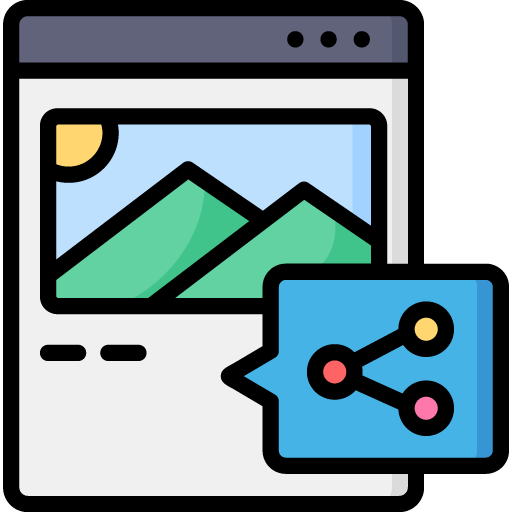
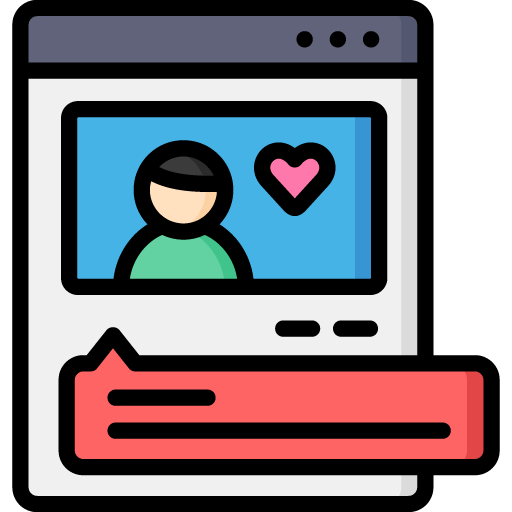
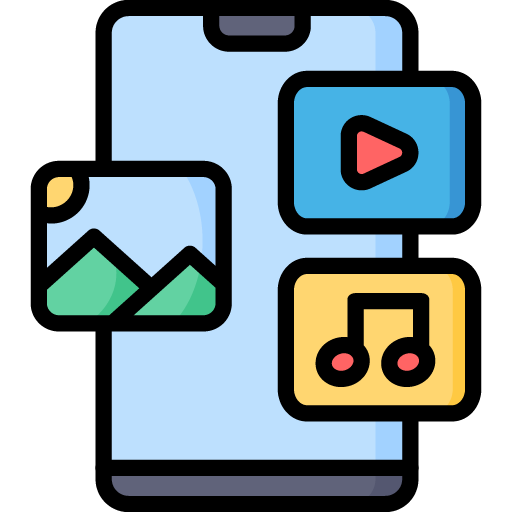
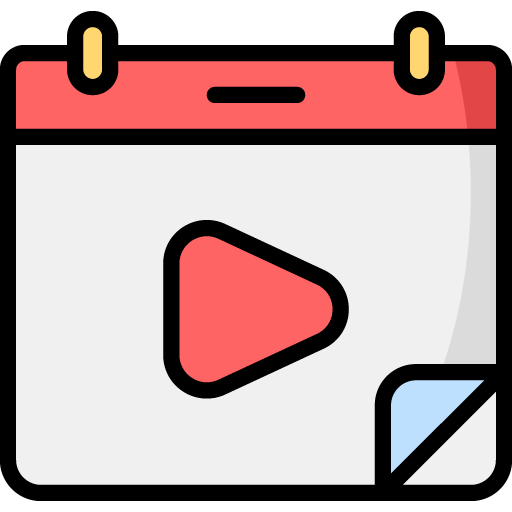
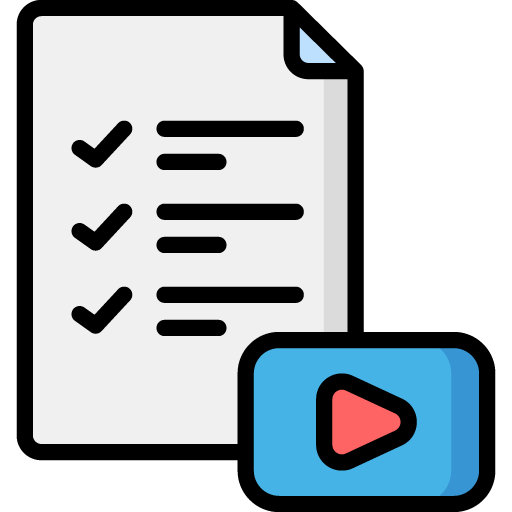

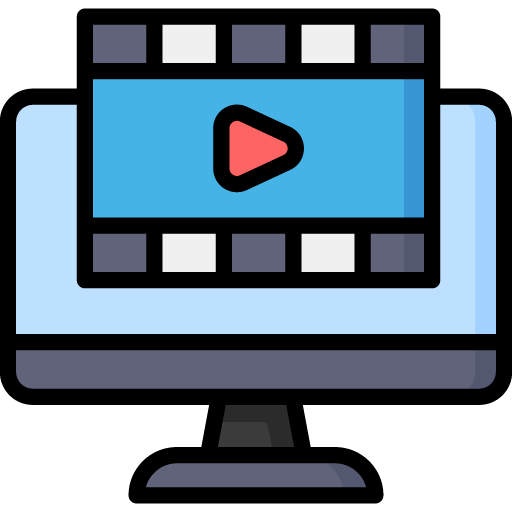 Edit Your Footage
Edit Your Footage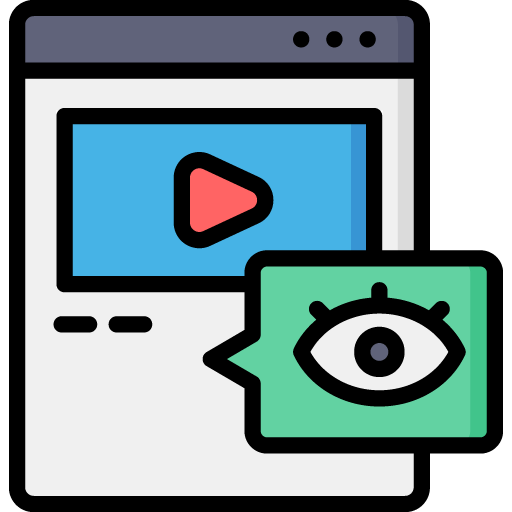
Leave a Reply