Introduction
Great video content isn’t just about visuals—audio quality plays a huge role in keeping viewers engaged. Poor sound can make even the best-looking videos feel unprofessional, while crisp, clear audio instantly boosts production value. Whether you’re using a simple smartphone mic or a full professional setup, the right techniques can elevate your sound to the next level.
In this comprehensive guide, we’ll cover everything you need to know about recording high-quality audio for YouTube, including mic selection, placement, noise reduction, post-production tips, and common mistakes to avoid.
Sound Recording Tips for YouTube
Best Practices for Capturing Clear and Professional Audio
Understanding Audio Basics
Before diving into equipment and techniques, it’s crucial to understand the fundamental aspects of sound recording. These elements will help you diagnose and fix audio issues in your videos.
1. Sound Waves and Frequency
Sound is a vibration that travels through air in waves. Different sounds have different frequencies:
- Low Frequencies (Bass): Deep, rumbling sounds
- Mid Frequencies: Most vocal sounds fall into this range
- High Frequencies (Treble): Crisp, sharp sounds like a cymbal crash
A well-balanced recording captures all these frequencies clearly without distortion.
2. Signal-to-Noise Ratio (SNR)
This refers to the difference between the desired sound (your voice) and unwanted background noise. A higher SNR means clearer audio.
3. Reverberation and Echo
Rooms with lots of hard surfaces can cause sound to bounce, creating an echo or reverb effect. This can make dialogue less intelligible and should be minimized.
Choosing the Right Microphone
Not all microphones are created equal. Selecting the right type can make a huge difference in your audio quality.
1. Built-in Microphones (Avoid If Possible)
Cameras and smartphones have built-in mics, but they tend to pick up a lot of background noise and produce low-quality sound. If possible, upgrade to an external mic.
2. Lavalier Microphones (Lapel Mics)
- Best for: Interviews, vlogs, presentations
- Pros: Hands-free, close to the mouth for clear sound
- Cons: Can pick up rustling sounds if not positioned correctly
3. Shotgun Microphones
- Best for: Controlled environments, studio recordings
- Pros: Directional, reduces background noise
- Cons: Needs proper positioning, works best with a boom pole or camera mount
4. USB and XLR Microphones
- Best for: Podcasting, voiceovers, studio-based videos
- Pros: High-quality sound, works well for stationary setups
- Cons: USB mics limit flexibility; XLR mics require an audio interface
Mic Placement and Positioning
1. Distance Matters
Placing the mic too far results in weak, echoey sound, while too close can lead to distortion. Aim for 6-12 inches from your mouth for a natural tone.
2. Mic Directionality
- Omnidirectional mics pick up sound from all directions—useful for interviews but can capture background noise.
- Cardioid mics capture sound from the front while rejecting noise from the sides and back—great for solo recordings.
3. Avoid Handling Noise
Handheld mics can pick up vibrations and rustling sounds. Use a mic stand or boom arm when possible.
Reducing Background Noise
Even with a great mic, unwanted noise can still creep into recordings. Here’s how to minimize it:
1. Choose a Quiet Environment
Record in a small, carpeted room with curtains and furniture to absorb sound. Avoid recording near fans, air conditioners, or open windows.
2. Use Acoustic Treatment
Foam panels, rugs, and blankets can reduce echo and improve sound clarity. If professional treatment isn’t an option, DIY solutions like hanging blankets can work.
3. Use Noise Reduction Software
Post-production tools like Adobe Audition, Audacity, and iZotope RX can help remove background noise and enhance vocal clarity.
Best Recording Practices
1. Test Before You Record
Always do a test recording to check audio levels and clarity. This can save you hours of frustration later.
2. Speak Clearly and at a Consistent Volume
Avoid mumbling or moving too far from the mic while speaking.
3. Record in 48kHz for Video
Most YouTube videos use 48kHz sample rate for audio. Stick to this setting for the best compatibility.
4. Use a Pop Filter
A pop filter helps reduce plosive sounds (like “p” and “b” noises) that can cause mic distortion.
Editing and Enhancing Audio in Post-Production
1. Normalize Audio Levels
Adjust volume so all speech is consistent throughout the video.
2. Remove Background Noise
Use noise reduction tools to eliminate hums, hisses, or low-level distractions.
3. Add Compression
Compression balances the loud and quiet parts of your audio for a more polished sound.
4. Use EQ (Equalization)
Boost mid-range frequencies for vocal clarity and reduce unwanted low-end rumbles.
Common Audio Mistakes to Avoid
1. Recording Too Loud or Too Soft
If the audio is too loud, it distorts. If too soft, it requires amplification, which increases noise.
2. Ignoring Room Acoustics
Reverb and echo can ruin audio quality. Use soft materials to dampen sound reflections.
3. Not Monitoring Audio While Recording
Use headphones to catch issues in real time instead of discovering them later.
4. Relying Solely on Camera Audio
Always use an external microphone for better quality.
Conclusion
Capturing high-quality audio for YouTube videos doesn’t have to be complicated. With the right microphone, proper placement, noise control, and post-production techniques, you can achieve professional sound even on a budget. Invest in good audio practices, and your viewers will notice the difference.

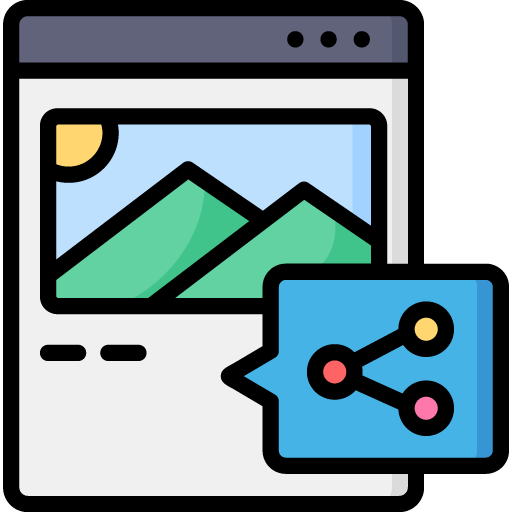
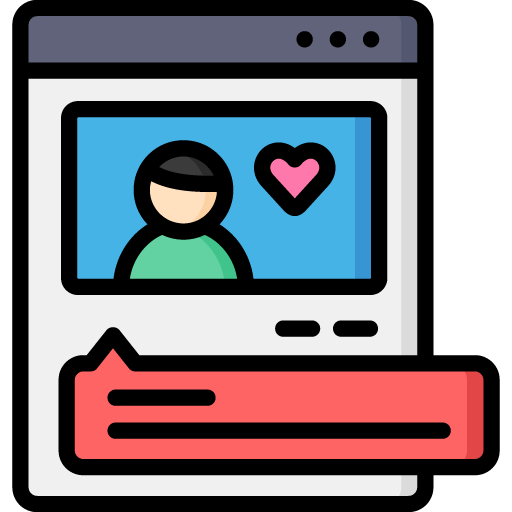
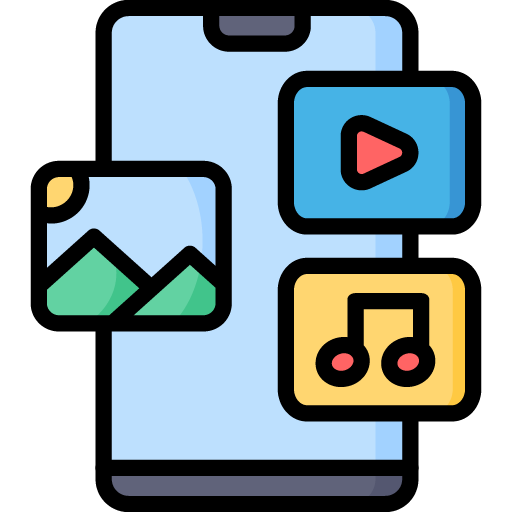
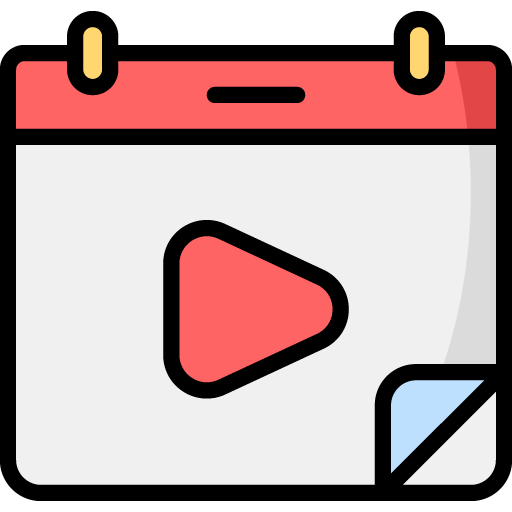
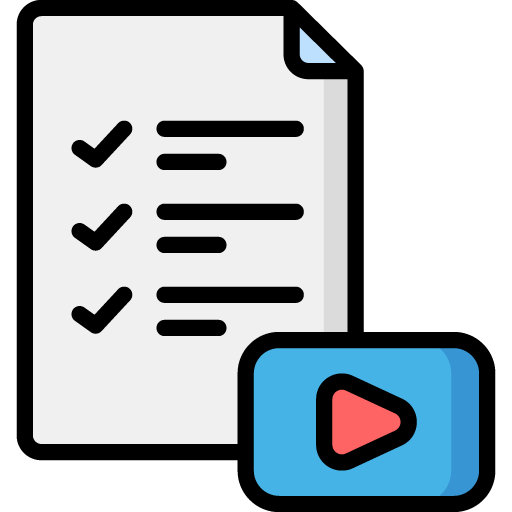

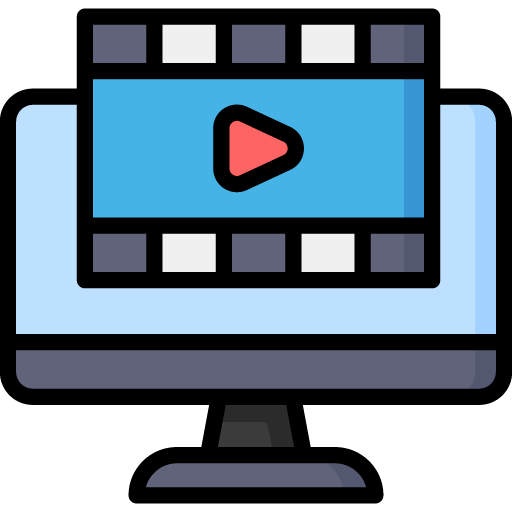 Edit Your Footage
Edit Your Footage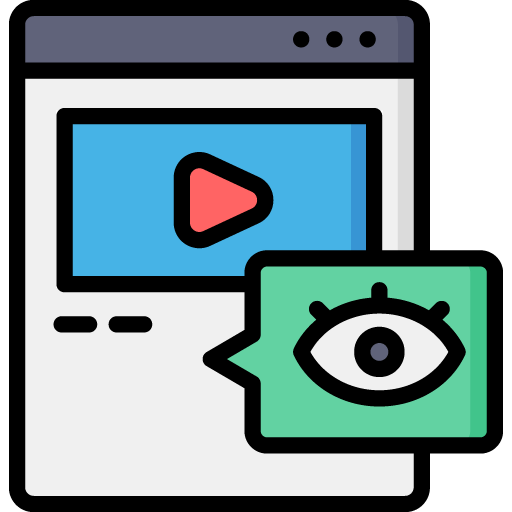
Leave a Reply