Beginner’s Guide to Live Streaming on YouTube, Including Setup and Best Practices
Introduction to YouTube Live Streaming
Beginner’s Guide to Live Streaming on YouTube, Including Setup and Best Practices
Live streaming has become one of the most engaging forms of content on YouTube, allowing creators to interact with their audience in real-time. Whether you’re hosting a Q&A session, gaming, or sharing behind-the-scenes content, live streaming is an excellent way to foster deeper connections with your viewers. For beginners, however, getting started with YouTube live streaming can seem a bit daunting. This comprehensive guide will walk you through the basics, including setting up your first live stream, best practices, and how to make your streams stand out.
YouTube Live Streaming allows creators to broadcast videos in real time, providing an opportunity to connect instantly with viewers. Whether you’re streaming a live event, conducting a tutorial, or showcasing your latest gameplay, YouTube’s live streaming platform can turn passive viewers into active participants.
Live streaming has grown in popularity due to its interactive nature. Viewers can ask questions, share their thoughts in real time, and engage with the creator on a more personal level. Live streaming is not only an effective way to grow your channel but also helps build a stronger community.
Why Choose YouTube for Live Streaming?
YouTube is one of the largest platforms for video content, and its live streaming feature gives you access to a global audience. Here’s why YouTube is a great platform for live streaming:
- Large Audience Base: With over 2 billion active users, YouTube offers a massive potential audience.
- Monetization Options: YouTube offers several monetization methods, such as Super Chat and Super Stickers.
- Searchability: YouTube’s algorithm favors live streams, and these videos often get a boost in search results.
- Replay Functionality: Unlike other platforms, YouTube automatically saves your live stream, allowing you to reach more viewers after the stream ends.
YouTube Live Streaming Requirements
Before you start live streaming, there are a few requirements you need to meet:
- Verified YouTube Account: You must have a verified account. This can be done via phone verification on YouTube.
- No Live Streaming Restrictions: If you’ve previously violated YouTube’s guidelines, you may be temporarily restricted from live streaming.
- 1,000 Subscribers for Mobile Live Streaming: While anyone can live stream from a computer, streaming from a mobile device requires at least 1,000 subscribers.
Setting Up Your YouTube Channel for Live Streaming
Once you’ve verified your account and ensured there are no restrictions, you can set up your channel for live streaming.
- Enable Live Streaming: Head to YouTube Studio, click on “Create” in the top-right corner, and then select “Go Live.” If it’s your first time, YouTube may take up to 24 hours to enable live streaming on your account.
- Check Your Equipment: Ensure you have a good-quality webcam, microphone, and internet connection. These will significantly impact your stream’s quality.
How to Start a YouTube Live Stream
There are several ways to start a live stream on YouTube, depending on your content type and the equipment you’re using.
Streaming via Webcam
The easiest way to go live is through your webcam. Follow these steps:
- Go to YouTube Studio and click “Go Live.”
- Select the “Webcam” option.
- Enter your stream details, such as title, description, and privacy settings.
- Click “Go Live” when you’re ready.
Streaming via Mobile
Mobile streaming is great for on-the-go content. Here’s how to start a mobile live stream:
- Open the YouTube app.
- Tap the camera icon and select “Go Live.”
- Add your stream details and hit “Go Live” when you’re ready to broadcast.
Streaming with an Encoder
For a more professional setup, you can use an encoder, such as OBS Studio. This allows you to incorporate multiple cameras, graphics, and media files. The steps include:
- Download and install an encoder.
- Get your stream key from YouTube Studio.
- Paste the stream key into your encoder and start your live stream.
YouTube Live Streaming Features
Super Chat and Super Stickers
YouTube’s monetization features include Super Chat and Super Stickers, which allow viewers to pay to have their messages highlighted during the live stream. This is a great way to increase viewer interaction while earning money.
Live Chat Moderation
Engaging with your audience is essential, but live chat can get overwhelming. YouTube allows you to moderate chat by setting rules, adding moderators, or filtering messages based on specific keywords.
Analytics for Live Streams
Once your live stream has ended, YouTube offers detailed analytics, including watch time, peak concurrent viewers, and chat engagement. This data can help you improve future streams by understanding what content resonated the most.
Best Practices for Successful Live Streams
A successful live stream requires more than just turning on your camera. Here are some best practices to follow:
- Plan Your Stream: Have a clear idea of what you want to achieve with your stream. Write a script or outline key points to avoid rambling.
- Promote Ahead of Time: Let your viewers know when you’re going live by promoting the stream on social media, in YouTube posts, and through email.
- Engage Your Audience: Encourage viewers to participate by asking questions, responding to comments, and acknowledging Super Chats.
- Ensure Technical Stability: Check your internet speed and equipment before going live to avoid technical hiccups during the stream.
Engaging with Your Audience in Real Time
Live streaming gives you a unique opportunity to build a more personal connection with your audience. Here are a few tips for increasing audience engagement:
- Ask for Feedback: Ask questions throughout the stream and encourage viewers to share their thoughts in the chat.
- Polls and Q&A: Use YouTube’s built-in features to create polls or run live Q&A sessions.
- Shoutouts: Mention viewer names and respond directly to their comments. This will make them feel acknowledged and more likely to engage.
Promoting Your Live Stream
Promotion is key to getting people to tune in to your live stream. Consider the following strategies:
- Create a Teaser Video: Upload a short promo video to your YouTube channel announcing the upcoming stream.
- Use Social Media: Share the stream details on your social media platforms.
- Send an Email Newsletter: If you have an email list, send a quick update about your upcoming live stream.
- Schedule in Advance: YouTube allows you to schedule live streams, which gives viewers time to plan ahead and set reminders.
YouTube live streaming is a powerful tool for engaging your audience and growing your channel. By setting up your equipment properly, planning your content, and promoting your stream, you can create a high-quality live experience that keeps viewers coming back for more. Whether you’re just starting out or looking to take your live streams to the next level, this guide provides the essential steps to get started and succeed in the world of live streaming.
To learn more about growing your YouTube channel and best practices, check out our other blogs on content creation and audience engagement!

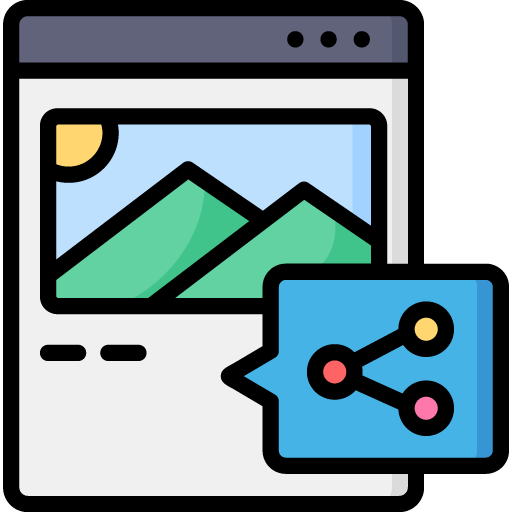
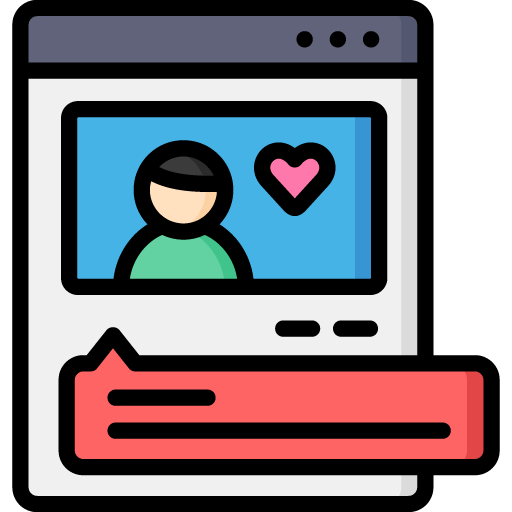
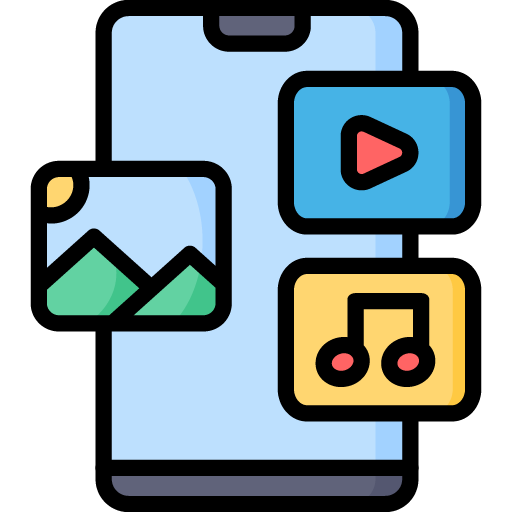
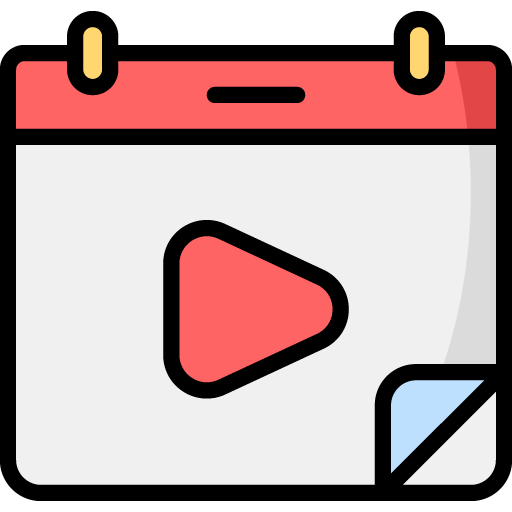
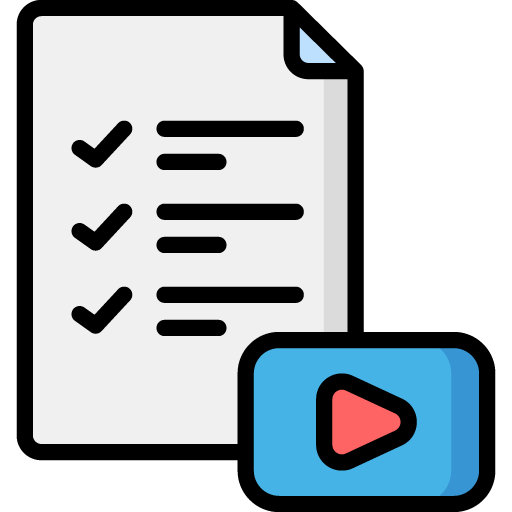

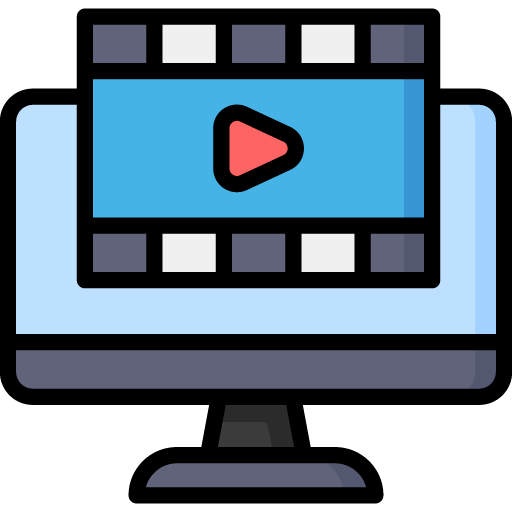 Edit Your Footage
Edit Your Footage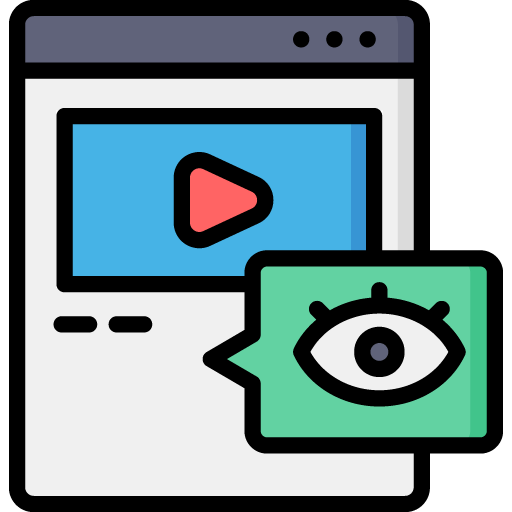
Leave a Reply