Understanding YouTube Studio:
Learn the essentials of launching your own successful YouTube channel in this informative podcast episode.
YouTube Studio is the central hub for managing your YouTube channel. Whether you’re a new content creator or a seasoned influencer, the platform offers a wide array of tools to help you upload videos, monitor performance, engage with your audience, and monetize your content. Understanding the full scope of YouTube Studio’s settings will empower you to manage your channel more effectively and grow your audience.
This guide will walk you through the key settings and features within YouTube Studio, breaking them down into easy-to-understand sections.
Navigating the YouTube Studio Dashboard
The Dashboard is the central location where creators can get a quick snapshot of their channel’s current performance. Here, you’ll see key metrics, recent uploads, comments, and updates from YouTube.
Channel Performance Overview
The performance snapshot provides an overview of how your latest video is performing compared to previous uploads. You can see data on views, likes, and comments, which helps you quickly assess the success of your content.
Recent Uploads and Comments
The recent uploads section displays the latest videos you’ve uploaded, along with basic stats like views and comments. The comments panel shows the most recent comments across all videos, allowing you to quickly engage with your audience.
Managing Video Content
In the Content section of YouTube Studio, you’ll find tools to manage and organize your video library.
Uploading and Scheduling Videos
When uploading a new video, you can either publish it immediately or schedule it for a later date and time. The scheduling feature is ideal for maintaining a consistent posting schedule.
Video Editing Tools
You can edit the title, description, and other metadata of your videos at any time. YouTube Studio also allows you to update:
- Thumbnails: Upload custom thumbnails to grab viewers’ attention.
- Tags: Use relevant keywords to improve discoverability.
- End Screens and Cards: Add links to other videos or channels at the end of your videos to increase engagement.
Adding Thumbnails, Tags, and End Screens
Optimizing these elements ensures your videos stand out in search results and recommendations. High-quality thumbnails are essential for grabbing viewer interest, while tags and end screens improve discoverability and engagement.
Organizing Content into Playlists
Creating playlists helps you categorize content, making it easier for viewers to navigate your channel. You can add videos to playlists while uploading or afterward in the content manager.
Analytics in YouTube Studio
YouTube Analytics is one of the most powerful tools in YouTube Studio. It allows you to dive deep into how your videos and channel are performing, helping you make data-driven decisions.
Key Performance Metrics
In the Overview tab, you’ll find key metrics such as:
- Views: Total number of times your videos have been watched.
- Watch Time: Total time viewers have spent watching your content.
- Average View Duration: The average time a viewer spends on a video.
- Subscribers: Shows how many subscribers you’ve gained or lost over a certain period.
Demographics and Audience Insights
Understanding your audience is crucial for creating content that resonates with them. The Audience tab provides data on your viewers’ age, gender, location, and viewing habits. This helps you tailor content based on viewer preferences.
Real-Time Analytics
Real-time analytics provide a live look at how your videos are performing immediately after they are published. This data is valuable for adjusting your promotion strategy or responding to any issues early on.
Advanced Analytics (Engagement and Revenue Data)
In addition to basic metrics, advanced analytics provide more in-depth insights into:
- Engagement: Analyze likes, comments, and shares to see how well your content connects with viewers.
- Revenue Data: Track ad revenue and other monetization methods to understand how your channel is generating income.
YouTube Studio Monetization Settings
Monetization is one of the most appealing aspects of YouTube Studio for creators who meet eligibility requirements.
Monetization Eligibility Requirements
To start earning money from your channel, you must be part of the YouTube Partner Program (YPP). The basic requirements are:
- At least 1,000 subscribers.
- At least 4,000 watch hours in the past 12 months.
Once you meet these requirements, you can apply for monetization.
Setting Up Google AdSense
To receive payments from YouTube, you’ll need to set up a Google AdSense account. This allows you to collect revenue from ads displayed on your videos, channel memberships, and Super Chats.
Ad Revenue and Other Monetization Options
Creators can earn money in several ways, including:
- Ad Revenue: Earn from ads shown on your videos.
- Super Chats: In live streams, viewers can pay to highlight their comments.
- Channel Memberships: Offer exclusive perks to paying subscribers.
Understanding Revenue Tracking and Payouts
In the Revenue tab, you’ll find detailed reports on your channel’s earnings. You can track ad revenue, membership payments, and Super Chat income. Monthly payouts are handled through your AdSense account.
Managing Community and Comments
YouTube is not just a video-sharing platform—it’s also a place to build a community. In the Comments section, you can engage with your audience and moderate discussions.
Moderation Tools and Filters
YouTube Studio allows you to filter comments to hide spam or block specific terms. This helps maintain a positive community atmosphere.
Engaging with Your Audience
You can reply to comments directly from YouTube Studio. Building a relationship with your audience through thoughtful engagement can foster long-term loyalty.
Using the Community Tab for Posts
Channels with over 500 subscribers have access to the Community Tab, where they can create posts, polls, and updates to interact with their audience between video uploads.
Customizing Your YouTube Channel
Customizing your channel’s appearance is key to branding and professionalism.
Uploading Branding Elements (Banners, Logos, Watermarks)
You can upload channel art, a profile logo, and a watermark that appears on all your videos. These elements help establish your brand identity.
Customizing Channel Layout and Playlists
YouTube Studio allows you to organize your channel layout, making it easier for visitors to find your content. You can highlight specific playlists or videos and arrange them in an appealing way.
Optimizing Your Channel for SEO
Ensure that your channel’s title, description, and tags are optimized for search engines. Using relevant keywords helps improve your channel’s visibility on YouTube and Google.
YouTube Studio Mobile App
The YouTube Studio Mobile App provides many of the same features as the desktop version, but in a more condensed format.
Features of the Mobile App
The app allows you to track real-time analytics, respond to comments, and manage your video uploads from anywhere.
Managing Content on the Go
If you’re frequently traveling or need to manage your channel outside of the office, the mobile app makes it easy to stay on top of your content.
Tracking Analytics and Responding to Comments
You can check performance metrics and respond to viewer comments directly from your phone, ensuring you always stay connected with your audience.
Best Practices for YouTube Studio
To get the most out of YouTube Studio, follow these best practices:
Regular Analytics Checkups
Regularly checking your analytics helps you stay informed about what content is working and what isn’t. Adjust your strategy based on real data.
SEO Optimization for Titles and Tags
Titles, tags, and descriptions should always be optimized for search engines. This will help your videos appear in YouTube search results and suggestions.
Audience Engagement and Scheduling
Engaging with your audience is key to long-term success. Be responsive to comments, create community posts, and maintain a regular upload schedule.
YouTube Studio is a comprehensive tool for managing all aspects of your YouTube channel. From video uploads to analytics, monetization settings, and community interaction, it equips creators with everything they need to grow and optimize their channels. By mastering YouTube Studio’s features and settings, you can enhance your content creation process, grow your audience, and maximize your earnings. The insights gained through analytics help you make informed decisions about your content strategy, while tools like video editing, monetization management, and community engagement features ensure that you’re optimizing every aspect of your channel.
Whether you’re just starting your YouTube journey or you’ve been creating content for years, YouTube Studio is designed to empower creators by providing all the necessary tools in one central hub. As the platform continues to evolve, it’s important to stay up-to-date with new features and best practices to ensure your channel thrives in an ever-competitive environment.
Take the time to explore all the settings and options available to you, and leverage the power of data to keep your content relevant, engaging, and highly discoverable. With consistent effort and the right strategy, YouTube Studio can help you build a successful and sustainable YouTube channel.
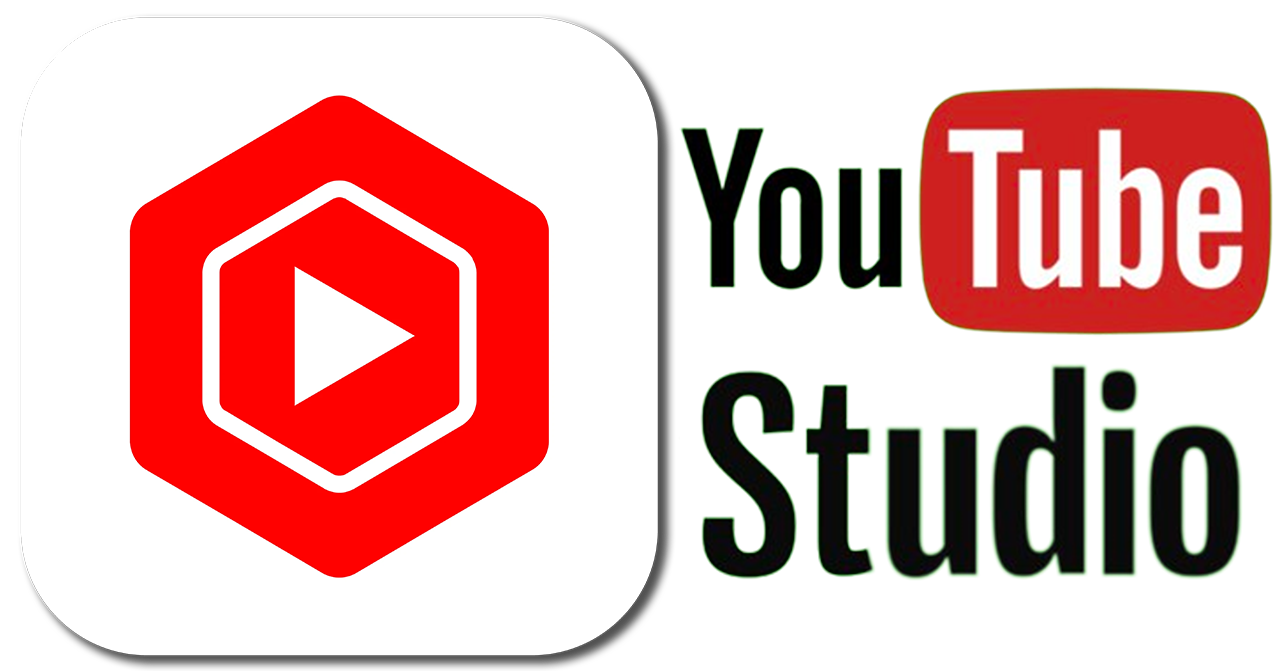
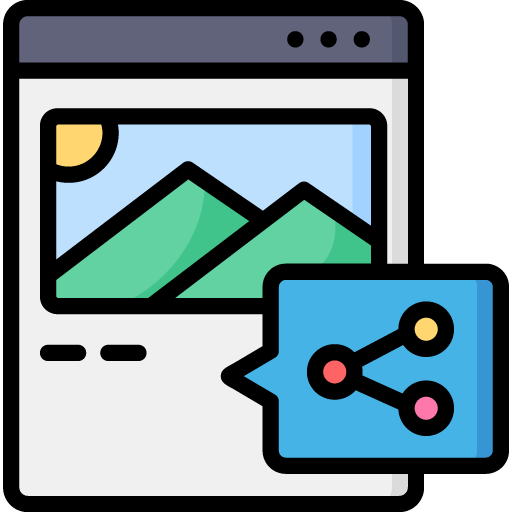
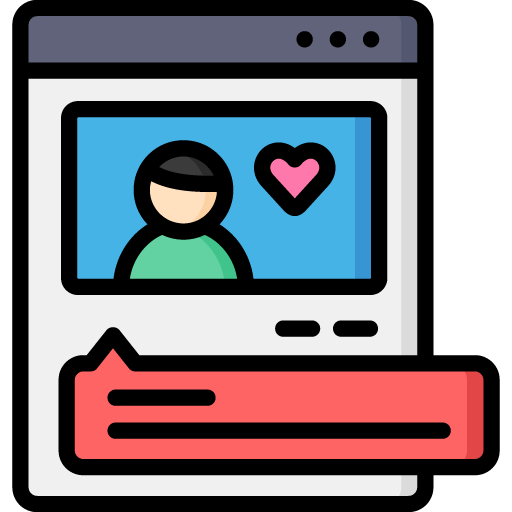
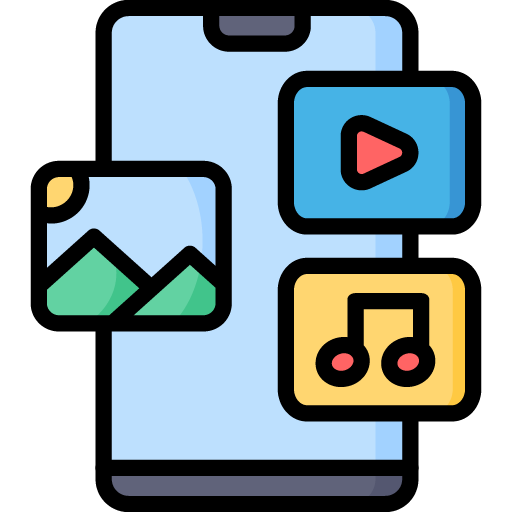
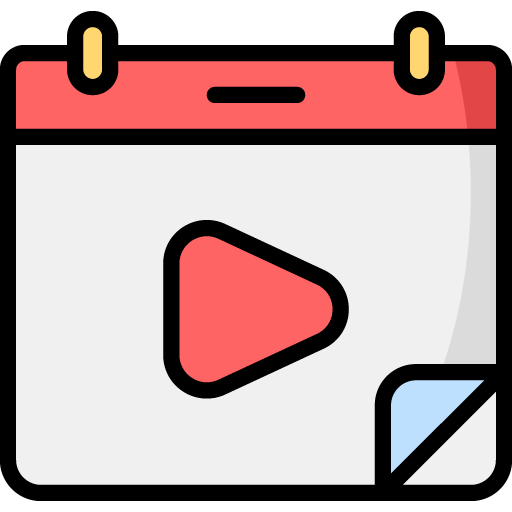
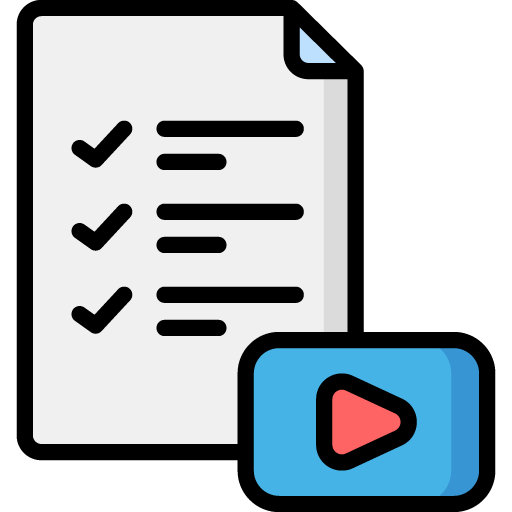

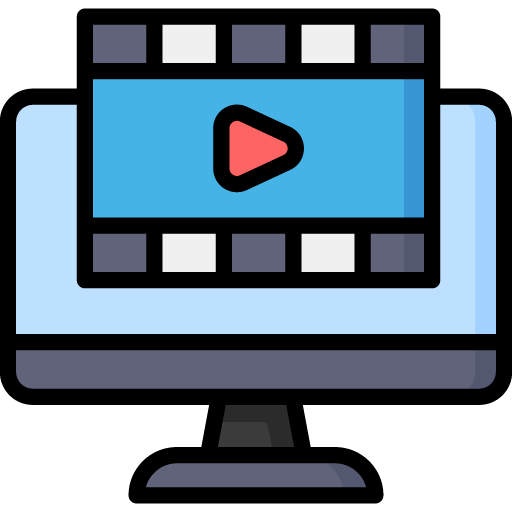 Edit Your Footage
Edit Your Footage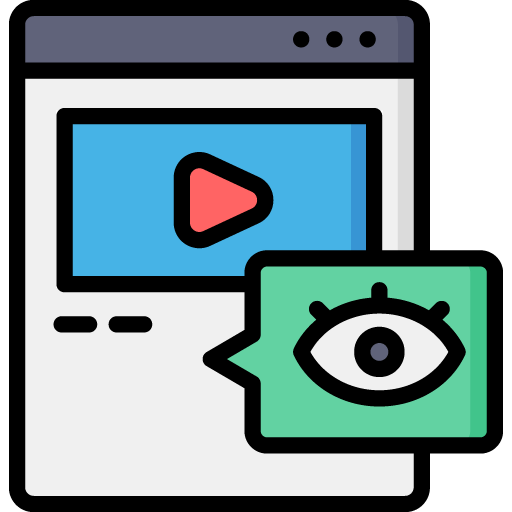
Leave a Reply