Introduction
In today’s digital age, YouTube is more than just a platform for entertainment; it has evolved into a powerful tool for content creators, businesses, and individuals to share ideas, showcase talents, and even generate income. Whether you want to start a channel for personal vlogging, tutorials, or brand promotion, setting it up correctly from the beginning is crucial. This step-by-step guide will walk you through creating and setting up your YouTube channel, including branding and account settings.
Starting a YouTube Channel
Learn the essentials of launching your own successful YouTube channel in this informative podcast episode.
Step 1: Define Your Purpose and Audience
Before diving into the technical aspects of setting up your YouTube channel, it’s essential to have a clear understanding of your purpose and target audience. Ask yourself the following questions:
- What type of content will I create? (e.g., tutorials, vlogs, product reviews, educational content)
- Who is my target audience? (e.g., age group, interests, location)
- What value will my content provide? (e.g., entertainment, information, inspiration)
Having a well-defined purpose and audience will guide your content strategy, branding, and overall channel development.
Step 2: Set Up a Google Account
To create a YouTube channel, you need a Google account. If you already have one, you can use it to sign in to YouTube. If not, follow these steps to create a new Google account:
- Go to Google Accounts: Visit accounts.google.com and click on “Create account.”
- Fill in Your Information: Enter your first and last name, create a username (which will be your Gmail address), and set a password.
- Verify Your Account: Google may ask you to verify your account by sending a code to your phone or another email address.
- Agree to Terms and Conditions: After verifying, agree to Google’s terms and conditions to complete the process.
Once your Google account is set up, you can proceed to create your YouTube channel.
Step 3: Create Your YouTube Channel
Now that you have a Google account, you can create your YouTube channel. Here’s how:
- Sign In to YouTube: Visit YouTube.com and sign in using your Google account.
- Access Your Channel Settings: Click on your profile picture in the top right corner of the screen, and then click on “Your Channel.”
- Create Your Channel: You will be prompted to create a channel. You can either create a channel using your name or create a custom name (which is recommended for brands or specific content niches).
- For a personal channel: Click on “Create channel” under your name.
- For a brand or business channel: Click on “Use a custom name,” enter your desired channel name, and click “Create.”
Congratulations! You now have a basic YouTube channel. However, there’s still a lot to do to make it look professional and ready for your audience.
Step 4: Customize Your Channel Layout
Your channel’s layout is the first thing viewers see, so it’s important to make a good impression. Customizing your channel layout involves adding a profile picture, banner, and organizing your content. Here’s how:
- Add a Profile Picture:
- Go to your channel page and click on the profile picture icon.
- Upload a profile picture that represents your brand or content. The ideal size is 800 x 800 pixels.
- Your profile picture will appear next to your videos, in comments, and in the top right corner of your channel page.
- Create a Channel Banner:
- Click on the “Customize Channel” button and then click on the “Add channel art” button at the top of the page.
- The ideal dimensions for a YouTube banner are 2560 x 1440 pixels, with the main content centered within a 1546 x 423 pixels safe area. This ensures that your banner looks good on all devices.
- Use tools like Canva or Adobe Spark to create a professional-looking banner that reflects your brand’s identity.
- Organize Your Channel Sections:
- On your channel page, you can add sections to organize your content. Common sections include “Uploads,” “Popular Uploads,” “Playlists,” and “Channels.”
- To add a section, click on the “Add section” button and choose the type of content you want to feature.
- Add a Channel Trailer:
- A channel trailer is a short video that introduces new visitors to your channel. It should be engaging and give viewers a reason to subscribe.
- To add a trailer, click on the “Customize Channel” button, scroll down to “Featured sections,” and add your trailer under “Channel trailer for people who haven’t subscribed.”
Step 5: Complete Your Channel Information
Providing complete and accurate information about your channel helps viewers understand what your content is about and improves your channel’s discoverability. Here’s what you need to do:
- Add a Channel Description:
- Go to your channel’s “About” section and click on the pencil icon to edit your channel description.
- Write a brief, engaging description that outlines what your channel is about, the type of content you produce, and the value viewers will gain from subscribing.
- Include relevant keywords to improve your channel’s search ranking.
- Add Links to Your Social Media and Website:
- In the “About” section, you can add links to your website, social media profiles, or any other relevant sites.
- These links will appear on your channel banner, making them easily accessible to viewers.
- Add an Email for Business Inquiries:
- If you want brands or viewers to contact you for collaborations or inquiries, add a business email address in the “Details” section of your channel’s “About” page.
Step 6: Verify Your Channel
Verifying your YouTube channel unlocks additional features like custom thumbnails, live streaming, and longer video uploads. To verify your channel:
- Go to YouTube Settings: Click on your profile picture, then click on “Settings.”
- Access Your Channel Status: In the left sidebar, click on “Channel” and then on “Status and Features.”
- Verify Your Channel: Click on “Verify” and follow the instructions to verify your channel via phone call or SMS.
Step 7: Upload Your First Video
With your channel set up and customized, it’s time to upload your first video. Here’s how:
- Create Your Video:
- Use video editing software like Adobe Premiere Pro, Final Cut Pro, or free alternatives like iMovie or DaVinci Resolve to create your video.
- Ensure your video is high-quality, with clear audio and good lighting.
- Upload Your Video:
- Click on the camera icon with a “+” in the top right corner of YouTube, then select “Upload video.”
- Drag and drop your video file, or select it from your computer.
- Add Video Details:
- Title: Create a compelling title that includes relevant keywords.
- Description: Write a detailed description of your video, including relevant keywords and timestamps for key moments.
- Tags: Add tags related to your content to improve discoverability.
- Thumbnail: Upload a custom thumbnail that’s eye-catching and relevant to your content. The ideal size is 1280 x 720 pixels.
- Playlist: Add your video to a playlist if it fits into an existing series or category.
- Publish Your Video:
- You can choose to publish your video immediately, schedule it for a later date, or save it as a draft.
- Once published, share your video on social media, your website, and with your email list to drive traffic to your channel.
Step 8: Optimize Your Channel for Growth
Setting up your YouTube channel is just the beginning. To grow your channel and build a loyal audience, you need to optimize your content and channel strategy. Here are some tips:
- Consistent Upload Schedule:
- Consistency is key to building an audience on YouTube. Decide on a schedule that you can realistically maintain, whether it’s weekly, bi-weekly, or monthly.
- Engage with Your Audience:
- Respond to comments on your videos, ask for feedback, and create content that addresses your audience’s interests and needs.
- Consider creating a community tab or using YouTube Stories to engage with your audience between video uploads.
- Collaborate with Other Creators:
- Collaborating with other YouTubers in your niche can help you reach a wider audience. Look for creators with a similar audience size and content style.
- Collaborations can take the form of guest appearances, joint videos, or shout-outs.
- Use Analytics to Improve:
- YouTube provides detailed analytics for your channel, including watch time, audience demographics, and traffic sources.
- Use this data to understand what content resonates with your audience and adjust your strategy accordingly.
- Monetize Your Channel:
- Once your channel reaches 1,000 subscribers and 4,000 watch hours, you can apply for the YouTube Partner Program to start earning money from ads.
- Explore other monetization options like channel memberships, Super Chats, and merchandise.
Step 9: Maintain Your Brand Consistency
Brand consistency is crucial for establishing a recognizable and trustworthy presence on YouTube. It helps viewers easily identify your content and reinforces your brand identity. Here are some strategies to maintain brand consistency across your channel:
1. Visual Identity
- Profile Picture: Ensure that your profile picture is clear and easily recognizable. If you’re a business or brand, use your logo. For personal channels, a professional headshot or a custom graphic that represents your niche can work well.
- Channel Banner: Your banner should match the style and tone of your content. Consistent colors, fonts, and imagery across your banner, thumbnails, and video content reinforce your brand identity. Consider using a color palette and typography that reflect your brand’s personality.
- Thumbnails: Create custom thumbnails for each video that share a consistent design theme. This might include specific fonts, colors, or graphics that make your videos stand out in search results and playlists. A consistent thumbnail style makes your content instantly recognizable to your audience.
2. Tone and Messaging
- Voice and Language: Whether your channel is formal, casual, humorous, or educational, maintaining a consistent tone in your videos and descriptions is important. Your audience should feel like they’re engaging with the same personality in every video.
- Slogan or Tagline: If your brand has a slogan or tagline, incorporate it into your channel banner, video intros, or outros. This helps reinforce your brand message and makes your content memorable.
- Content Format: If you create a series of videos with similar formats (e.g., tutorials, reviews, interviews), try to maintain a consistent structure. This helps viewers know what to expect and can increase viewer retention.
3. Regular Updates and Branding Adjustments
- Reevaluate Your Branding: As your channel grows, you may need to adjust your branding to reflect changes in your content or audience. Regularly revisit your channel’s visual identity and messaging to ensure it aligns with your current goals and audience expectations.
- Stay Updated with Trends: While consistency is key, staying aware of new trends in your niche can help keep your channel relevant. You can occasionally update your visuals or content style to reflect current trends while maintaining your brand’s core identity.
- Engage with Your Audience: Pay attention to audience feedback regarding your branding and content. If viewers consistently mention certain aspects they like or suggest improvements, consider those when making adjustments.
Conclusion
Setting up a YouTube channel involves more than just creating an account and uploading videos. It requires careful planning, attention to detail, and a strategic approach to branding and content creation. By following this step-by-step guide, you’ll be well on your way to building a successful YouTube channel that stands out in a crowded digital landscape.
Remember that success on YouTube doesn’t happen overnight. Consistency, engagement with your audience, and continuous improvement are key to growing your channel. Keep experimenting with different content formats, learn from your analytics, and stay true to your brand identity.
Whether you’re starting a channel for personal expression, business promotion, or to share your passions with the world, the effort you put into setting up your channel correctly will pay off in the long run. So, go ahead—create, upload, and start building your YouTube community today!
This concludes the comprehensive guide to setting up and branding your YouTube channel. With these steps in place, you’re equipped to create a channel that not only attracts viewers but also keeps them coming back for more. Happy YouTubing!

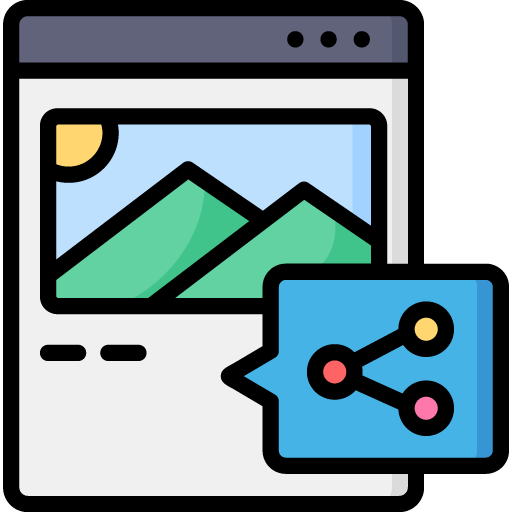
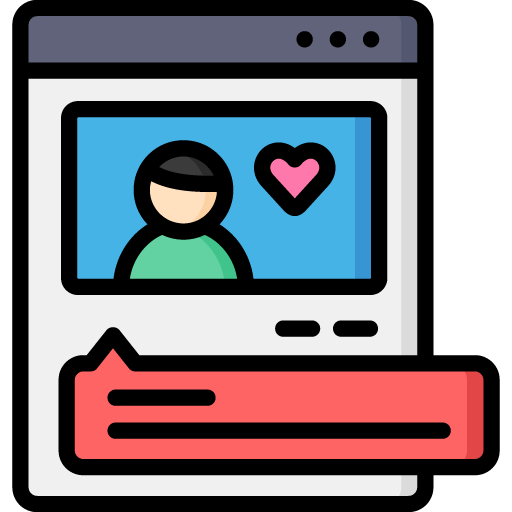
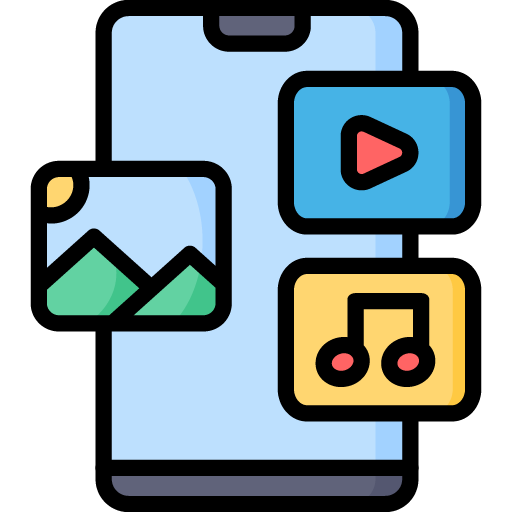
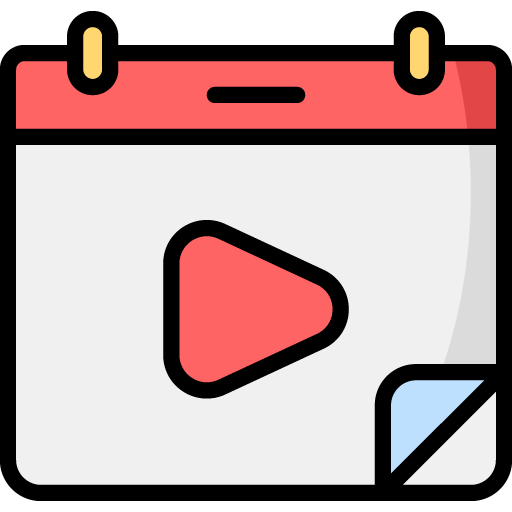
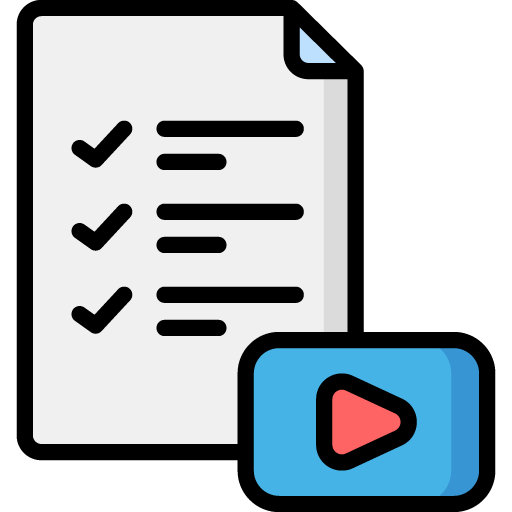

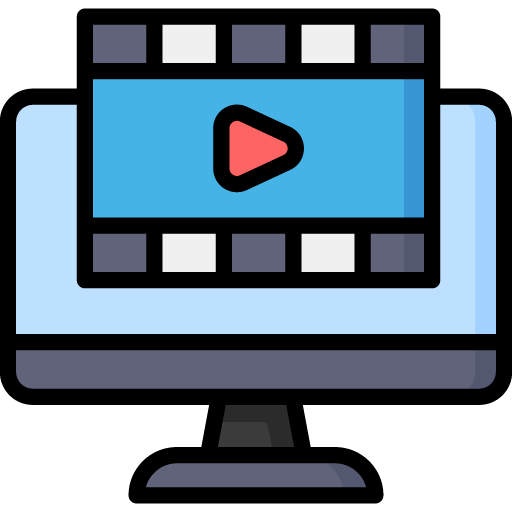 Edit Your Footage
Edit Your Footage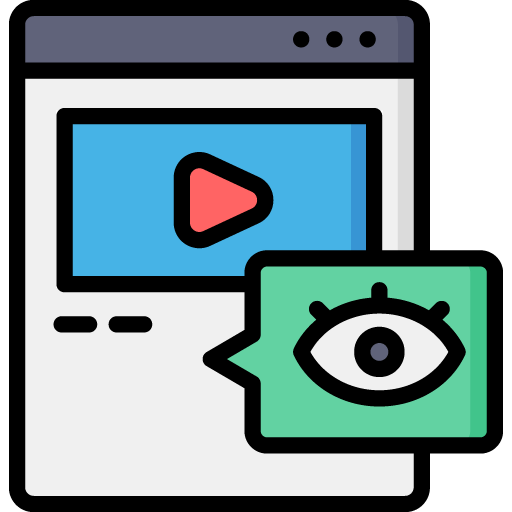
Leave a Reply