Introduction
In a world flooded with digital content, creating engaging YouTube videos goes far beyond just good footage. Graphics, text overlays, and animations are powerful tools that can enhance the viewer experience, drive home key messages, and keep audiences watching longer. When used correctly, they don’t just decorate your content—they elevate it.
Whether you’re a beginner trying to level up your editing game or a seasoned creator aiming to increase your retention rates, mastering the art of using graphics and text is essential. In this comprehensive guide, we’ll explore the different types of visual enhancements, the tools you can use to create them, and best practices for seamless integration.
Using Graphics and Text in YouTube Videos
How to Incorporate Graphics, Text, and Animations to Make Your Videos More Engaging
1. Why Graphics and Text Matter in Video Content
Enhanced Engagement
Attention spans are short. Viewers often decide whether to keep watching within the first few seconds. Incorporating motion graphics or bold text can make a strong visual impression, encouraging viewers to stick around.
Clarity and Emphasis
Graphics can reinforce what you’re saying verbally, helping visual learners process information better. Bullet points, stats, or quotes displayed on screen make complex information easier to digest.
Branding and Recognition
Consistent use of branded text styles, lower-thirds, or intro/outro animations helps create a professional image. It also boosts brand recall and viewer loyalty.
Call-to-Action Amplification
Adding animated graphics for “Like,” “Subscribe,” or “Comment below” provides visual cues that drive interaction and increase channel growth.
2. Types of Graphics and Text Elements for YouTube
Lower Thirds
These are the small banners typically placed in the lower portion of the screen to display names, titles, or short info. Great for interviews, tutorials, or introducing key points.
Animated Titles
Intro titles or section headers that move onto the screen help segment your video content and maintain viewer interest.
Call-to-Action Graphics
Icons, arrows, or flashing text that direct attention toward subscribing, visiting a website, or watching the next video.
Banners and Labels
Highlight important information like product names, step-by-step instructions, or event details without overwhelming the viewer.
Motion Graphics
Custom animations that add flair, transitions, or storytelling elements. These can be logos, avatars, transitions, or icons that animate in fun or dynamic ways.
Infographics and Data Visuals
Graphs, charts, and bullet-point slides can summarize complex information clearly and quickly.
3. Tools to Create Graphics and Text for YouTube
Beginner-Friendly Tools
- Canva: Great for static lower-thirds, titles, and thumbnails. Offers templates tailored to video dimensions.
- Kapwing: Simple interface with text, emoji, and animation features built in.
- iMovie: Comes with basic text and transition effects for Mac users.
Intermediate Tools
- Filmora: Offers animated titles, split screens, and drag-and-drop graphics.
- Adobe Premiere Elements: Easier to learn than Premiere Pro, with many powerful editing features.
Professional Tools
- Adobe After Effects: Industry standard for custom animations and motion graphics.
- Final Cut Pro: Mac-only software with pro-level graphic and animation integration.
- DaVinci Resolve: Free and powerful, with Fusion for motion graphics and compositing.
4. Best Practices for Incorporating Graphics
1. Stay On Brand
Use consistent fonts, colors, and styles that align with your channel branding. This creates familiarity and reinforces your visual identity.
2. Don’t Overwhelm the Viewer
Graphics should support your content, not distract from it. Stick to one or two effects per scene and avoid overusing flashy animations.
3. Time Your Graphics with the Script
Graphics are most effective when they align with what’s being said. Plan your visual cues during the scripting phase to create better synergy.
4. Use Text for Accessibility
Consider including closed captions or on-screen text to accommodate viewers with hearing impairments or those watching without sound.
5. Highlight Key Points
Use bold titles, bullet lists, or pop-ups to highlight main ideas. Viewers often skim through videos, and these visual cues help deliver key information quickly.
5. Integrating Animations and Motion Graphics
Creating Movement
Subtle animations like slide-ins or fade-ins can make your text and graphics appear more dynamic. Use easing effects for a more natural look.
Transitions and Scene Breaks
Instead of hard cuts, use animated transitions to move between sections. These make your content feel more cohesive and cinematic.
Storytelling with Motion
Use kinetic typography or animated infographics to tell a story visually, especially when working with voiceovers or interviews.
Logo Animations
Animated intros and outros with your logo are a great way to bookend your content and reinforce branding.
6. Creative Examples of Graphics in YouTube Videos
- Tutorial Channels: Use animated steps and numbered lists to walk through processes.
- Fitness Creators: Add timers, rep counters, and motivational phrases.
- Tech Reviewers: Include spec breakdowns, price tags, and comparison charts.
- Lifestyle Vloggers: Use stickers, emojis, and casual fonts to add a fun, personal touch.
7. Where to Source Graphics and Templates
Free Resources
- Pexels, Pixabay: Stock images and video backgrounds.
- Canva, Snappa: Free templates and graphic elements.
- Mixkit, Videezy: Free animated effects and overlays.
Paid Resources
- Envato Elements: Unlimited downloads of high-quality motion graphics, templates, and titles.
- Motion Array: Pre-made animation packs, transitions, and text templates.
- Adobe Stock: Professional-grade assets integrated with Adobe Creative Cloud.
8. Final Tips to Level Up Your Graphics Game
- Keep it consistent: Use the same lower-third style across all videos.
- Practice restraint: One powerful graphic per section is often enough.
- Preview everything: Test on multiple screen sizes to ensure legibility.
- Learn continuously: Watch YouTubers you admire and study how they use text and motion.
Conclusion
Graphics, text overlays, and animations are more than just eye candy—they’re storytelling tools. When used thoughtfully, they can elevate your content, deepen viewer understanding, and drive more engagement. With the right tools and a bit of creativity, even beginners can craft professional-looking visuals that keep audiences coming back for more.So the next time you sit down to edit, don’t just think about what you’re saying—think about what your viewers are seeing as well. With these tips, your YouTube videos will not only inform and entertain but also captivate and convert.

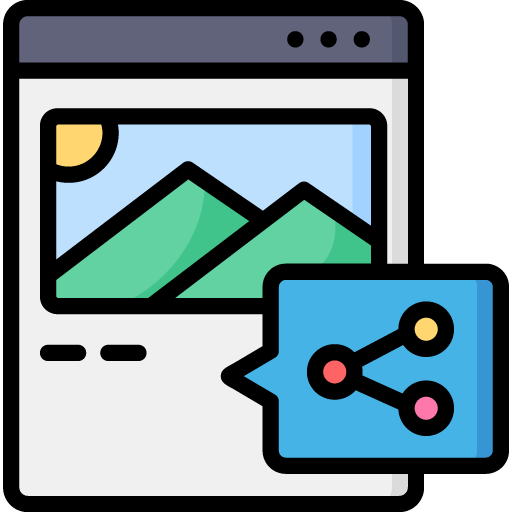
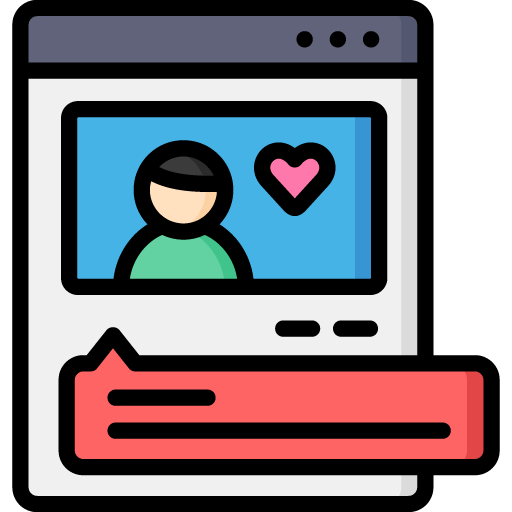
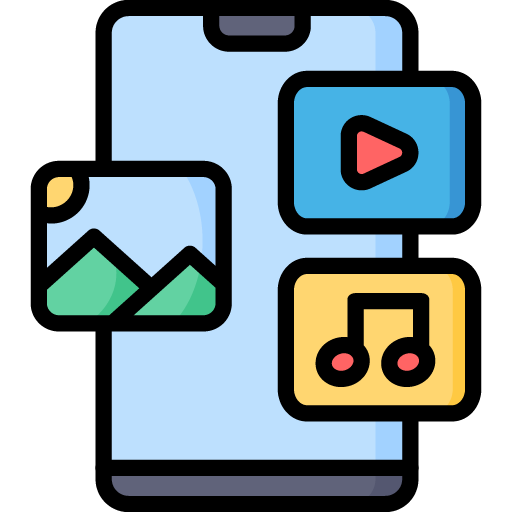
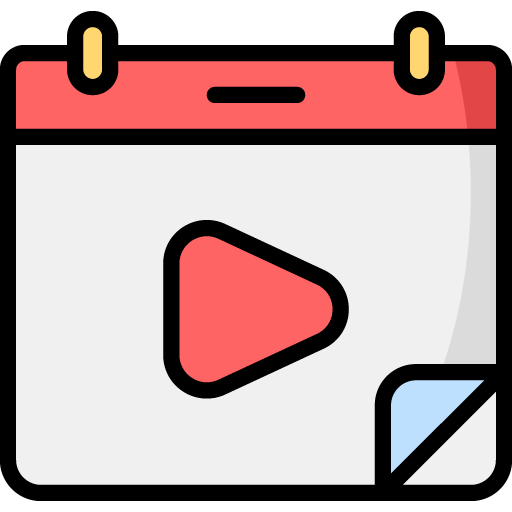
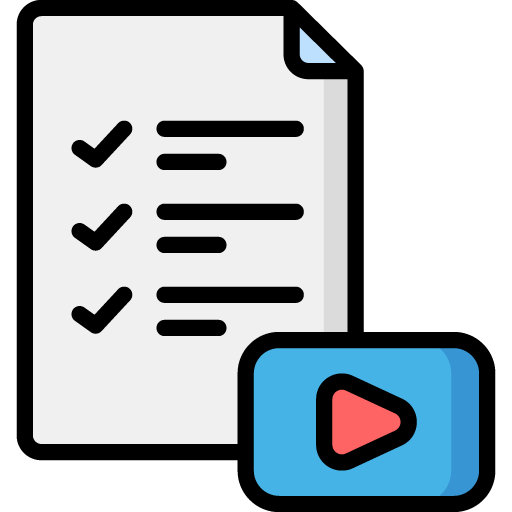

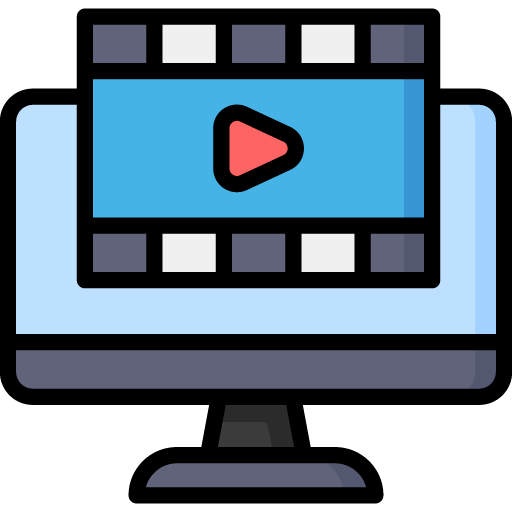 Edit Your Footage
Edit Your Footage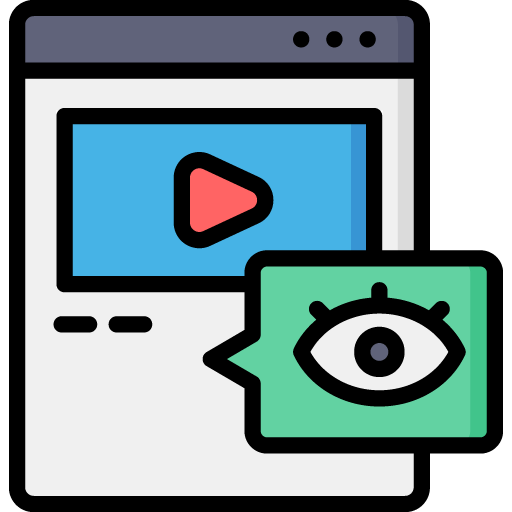
Leave a Reply