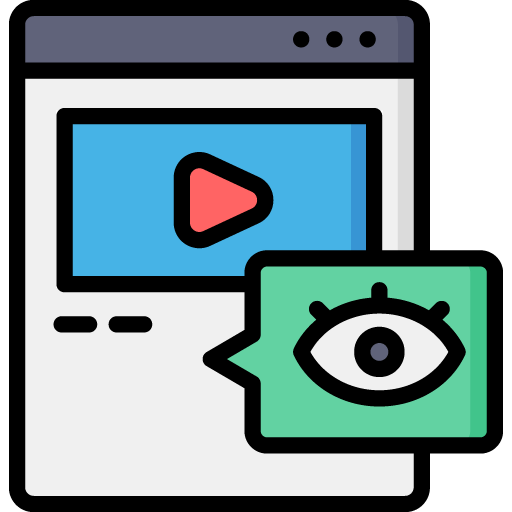How to Navigate YouTube Analytics to Track Your Channel’s Performance and Understand Your Audience
As a YouTube creator, it’s not just about uploading videos and hoping for views. One of the most powerful tools at your disposal is YouTube Analytics, a feature that provides in-depth insights into your channel’s performance and helps you understand your audience better. Whether you’re aiming to boost views, increase subscriber count, or improve engagement, YouTube Analytics can be your guide.
Introduction to YouTube Analytics
How to Navigate YouTube Analytics to Track Your Channel’s Performance and Understand Your Audience
This blog will walk you through the key features of YouTube Analytics, how to access and navigate it, and the most important metrics to track for your channel’s growth.
YouTube Analytics is an essential tool for creators to monitor channel performance and gather insights about their audience. The platform offers detailed statistics about the performance of your videos, including views, watch time, demographics, and more. These insights help you to understand what is working well and where improvements can be made.
By leveraging data from YouTube Analytics, you can make informed decisions to grow your audience, create content that resonates, and even boost your channel’s monetization potential.
In short, understanding YouTube Analytics is crucial for long-term success on the platform.
How to Access YouTube Analytics
To access YouTube Analytics:
- Sign into your YouTube account.
- Click on your profile icon in the top right corner of the screen.
- From the dropdown menu, select “YouTube Studio.”
- Once in YouTube Studio, navigate to the left-hand menu and click on “Analytics.”
This will bring you to your main analytics dashboard, where you’ll be able to explore various tabs such as Overview, Reach, Engagement, Audience, and Revenue.
Key Metrics to Track in YouTube Analytics
Each of the metrics in YouTube Analytics provides valuable insights. Here’s a breakdown of the most critical ones:
Watch Time
Watch Time is one of the most important metrics, as it reflects how long viewers are spending on your content. YouTube prioritizes videos with higher watch times, which means more visibility on search results and recommendations.
Views
Views indicate how many times your video has been watched. While views give a snapshot of your video’s reach, it’s more important to track how long people stay on the video.
Subscriber Growth
Tracking subscriber growth is crucial for measuring the impact of your content. A sudden spike or drop in subscribers can indicate the effectiveness of recent uploads. Pay attention to videos that lead to the most subscriptions.
Engagement Metrics (Likes, Comments, Shares)
Engagement refers to actions taken by viewers like liking, disliking, commenting, or sharing your video. High engagement often signals strong viewer interest, helping your videos gain more visibility.
Click-Through Rate (CTR)
Your video’s CTR measures how often people click on your video after seeing its thumbnail. A high CTR means your thumbnails and titles are attractive and relevant to viewers. Experimenting with different thumbnails can help improve your CTR.
Understanding Your Audience
One of the primary advantages of YouTube Analytics is the ability to understand who your audience is, where they come from, and how they interact with your content.
Demographics
YouTube Analytics allows you to see the demographics of your viewers, including their age, gender, and location. This data can help you tailor your content to your target audience.
Traffic Sources
Traffic source data shows where your viewers are finding your videos. This can include YouTube search, suggested videos, external websites, or social media. Understanding your traffic sources allows you to focus on platforms that drive the most views.
Devices Used by Viewers
Knowing whether your audience is watching on a desktop, mobile, tablet, or smart TV can help you optimize your content. For instance, if most of your viewers are on mobile, you might want to ensure your thumbnails and video formats are mobile-friendly.
Analyzing Video Performance
Understanding individual video performance helps you gauge which videos are resonating with your audience and which aren’t.
Real-Time Views
Real-time views give you immediate feedback on how a video is performing within the first 48 hours after it’s published. This can help you adjust your promotional strategies if needed.
Audience Retention
Audience retention shows how well your video is holding viewers’ attention throughout its duration. A high drop-off rate in the first few minutes means that viewers are losing interest quickly, while consistent retention shows that your content is engaging.
Impressions and Impressions CTR
Impressions show how often your video’s thumbnail was shown to viewers, while CTR tells you how many people clicked on it. If your impressions are high but CTR is low, it may be time to rethink your thumbnail design or video title.
Customizing Your Dashboard
YouTube Studio allows you to customize your analytics dashboard to show the metrics that matter most to you.
Adding Custom Reports
You can create custom reports that provide insights specific to your content goals. For instance, if you’re focused on audience growth, you might want to track subscriber rates and engagement on a monthly basis.
Setting Up Notifications
You can also set up notifications to alert you to important changes in your channel’s performance, such as when you hit a new subscriber milestone or a video is performing particularly well.
YouTube Analytics for Monetization
Once you’ve started monetizing your channel, YouTube Analytics offers robust data on your revenue.
Revenue Analytics
The Revenue tab in YouTube Analytics provides insights into your earnings, including estimated revenue, ad revenue, and transaction revenue. Monitoring this can help you understand what types of content generate the most income.
Playback-Based CPM and RPM
CPM (Cost Per Mille) is the amount advertisers pay per 1,000 ad views, while RPM (Revenue Per Mille) reflects your actual revenue per 1,000 views, after YouTube’s cut. Monitoring both metrics is key to optimizing your channel for higher earnings.
Best Practices for Using YouTube Analytics
YouTube Analytics isn’t just about looking at numbers—it’s about using the data to make informed decisions that improve your channel.
Data-Driven Decisions
Use your analytics data to plan future content. For example, if a certain type of video consistently performs well, focus on creating more of that content. If another type of video leads to subscriber loss, it might be time to reevaluate that topic.
Comparing Video Performance Over Time
YouTube Analytics allows you to compare the performance of different videos over specific periods. This can help you identify trends and patterns in viewer behavior.
Conclusion
YouTube Analytics is a powerful tool that can help you track the performance of your channel, understand your audience, and optimize your content for growth. By paying attention to key metrics like watch time, subscriber growth, and audience demographics, you can make data-driven decisions to improve your channel’s visibility and success.
Regularly monitoring and analyzing your analytics not only helps you avoid pitfalls but also enables you to double down on what’s working. Whether you’re a new YouTuber or a seasoned creator, harnessing the power of YouTube Analytics will ensure that your content resonates with your audience and supports your long-term goals on the platform.
Make YouTube Analytics your go-to tool, and you’ll be well on your way to growing a successful YouTube channel.

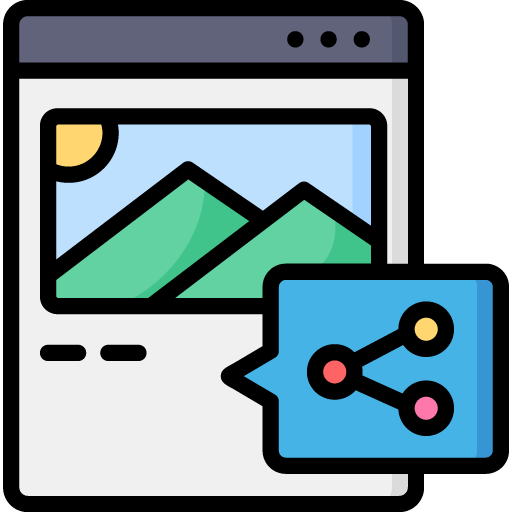
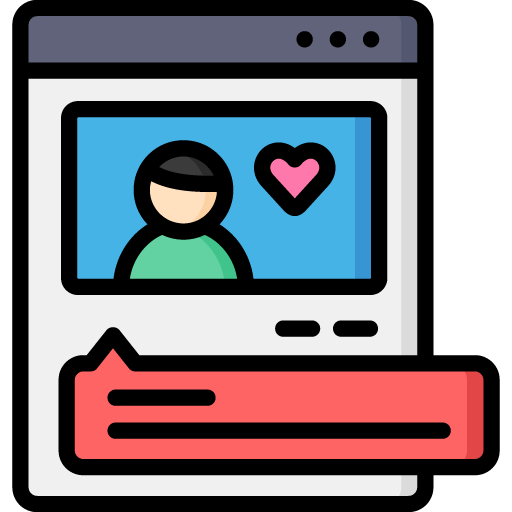
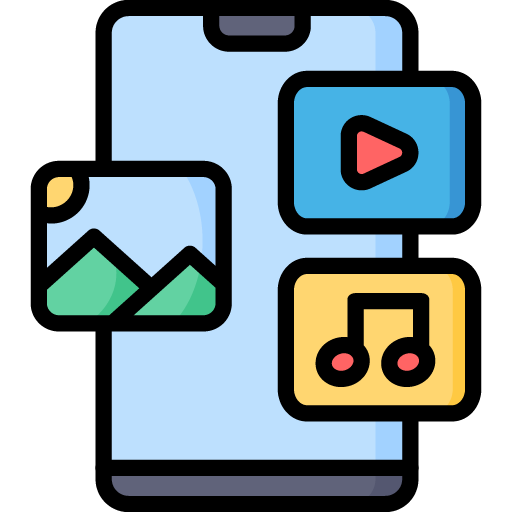
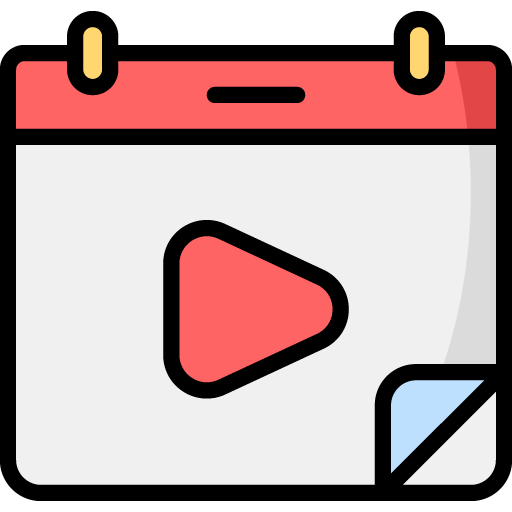
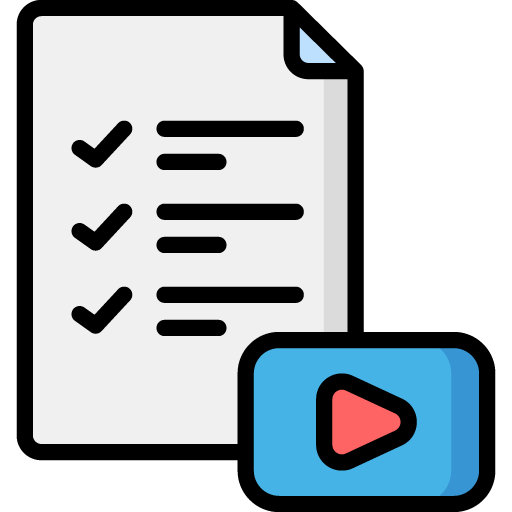

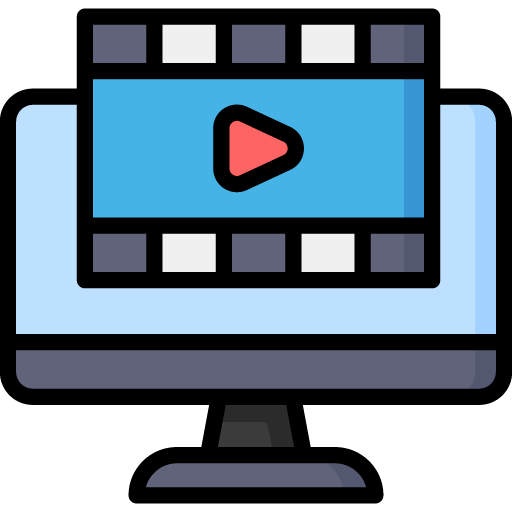 Edit Your Footage
Edit Your Footage